UMS Go SuperApp Attendance Features
This system will help user to record their attendance.
Step-by-step instructions on the Clock in and Clock Out
1. Go to the attendance page on UMS Go SuperApp
* Click on bottom navigation bar
* or click on icon on Welcome page
* If the user is not within range, the Zone Status will show External
2. Click on the Clock-in button to start
3. Click on the Clock-out button to stop
Step-by-step instructions on Attendance Pending Remark
1. Go to the Pending Remark page
* Click on the exclamation mark icon on the tab bar
* or you can click on the HR icon on staff main page
* then click on Stars icon services
* Select List of Pending Remark from menu
2. Click the list to see the details of pending remark (**date, clock in time, clock out time)
3. Click on the reload icon on the tab bar to reload the page
4. Click on the icon to fill the remark
* User can also swipe the list to fill the remark
* Select the suitable reasons from dropdown list
* Fill the remark to support the reasons
* Click on submit button once finished
How to view Attendance History
1. Go to the History page
* Click on the time icon on the tab bar
* or you can click on the HR icon on staff main page
* then click on Stars icon services
* Select Attendance Records from menu
2. Swipe horizontally the list to see the extra details
3. Click on the reload icon on the tab bar to reload the page
4. Click on arrow icon to change the month
5. Swipe vertically to see the remaining list


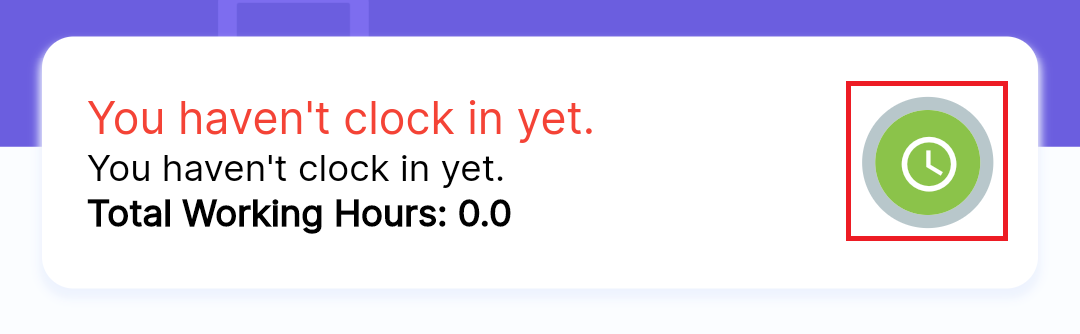
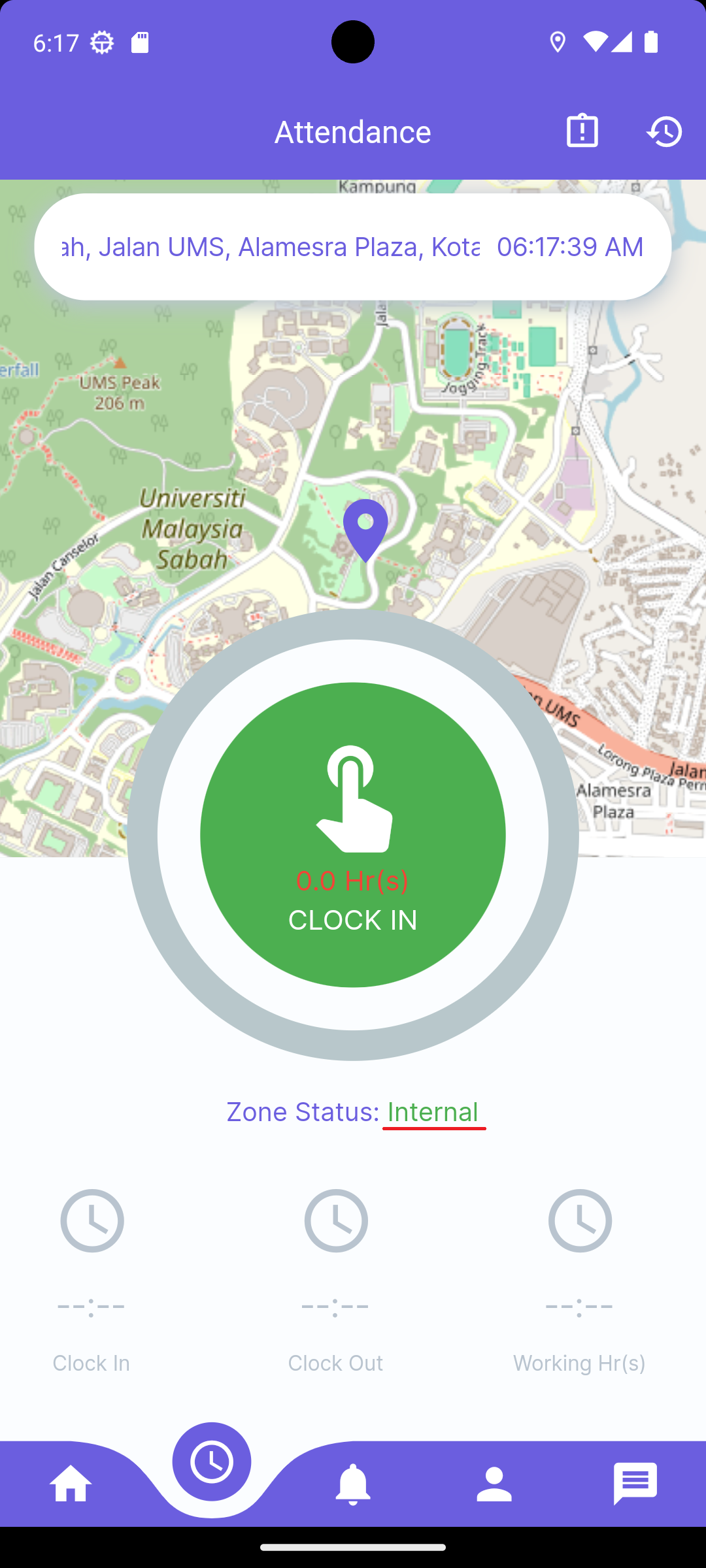
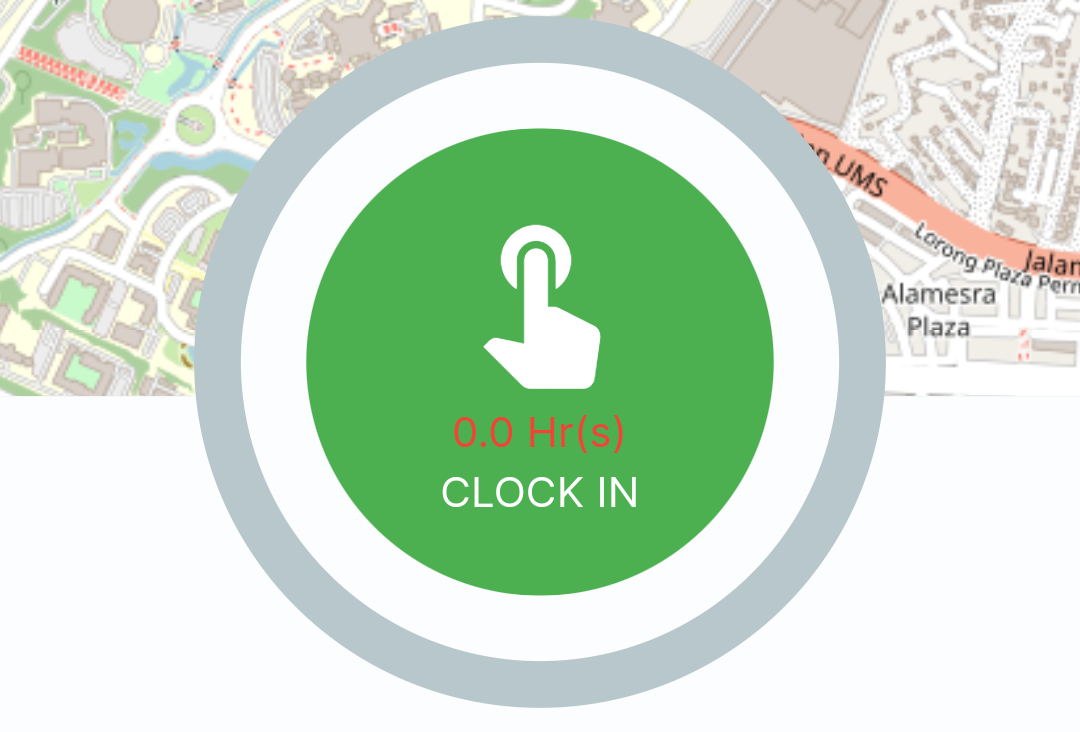
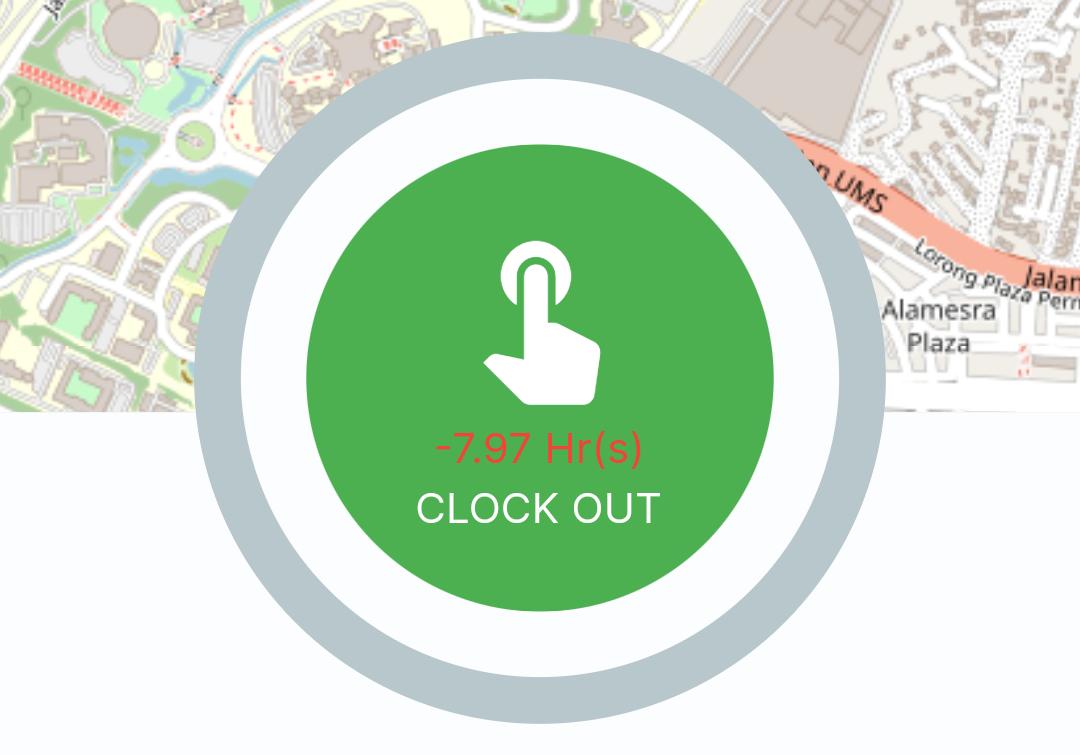

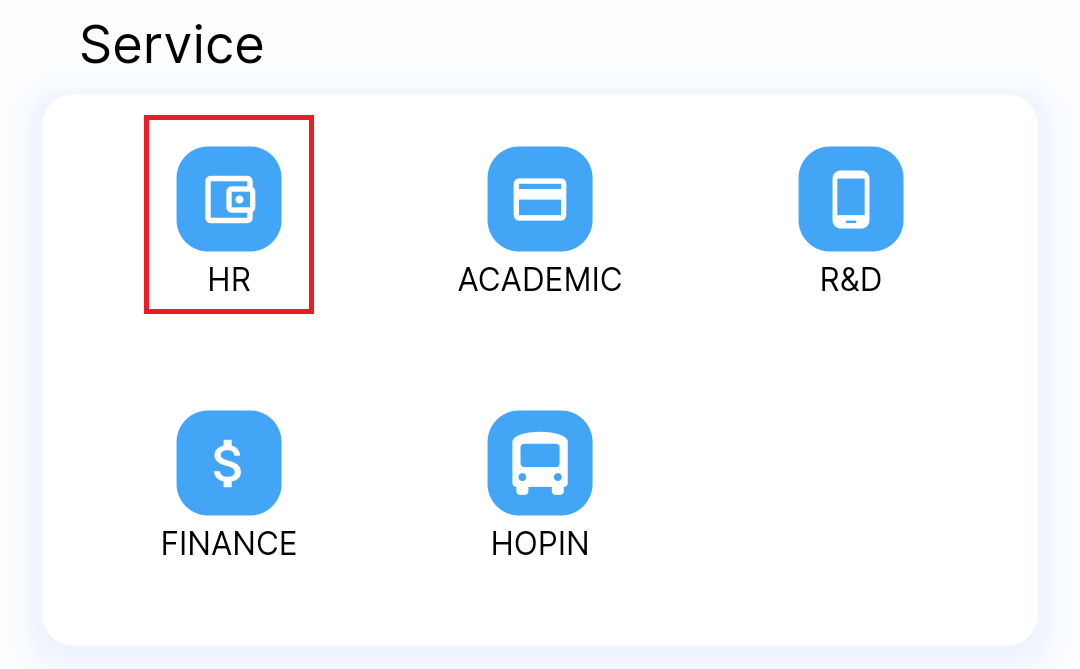
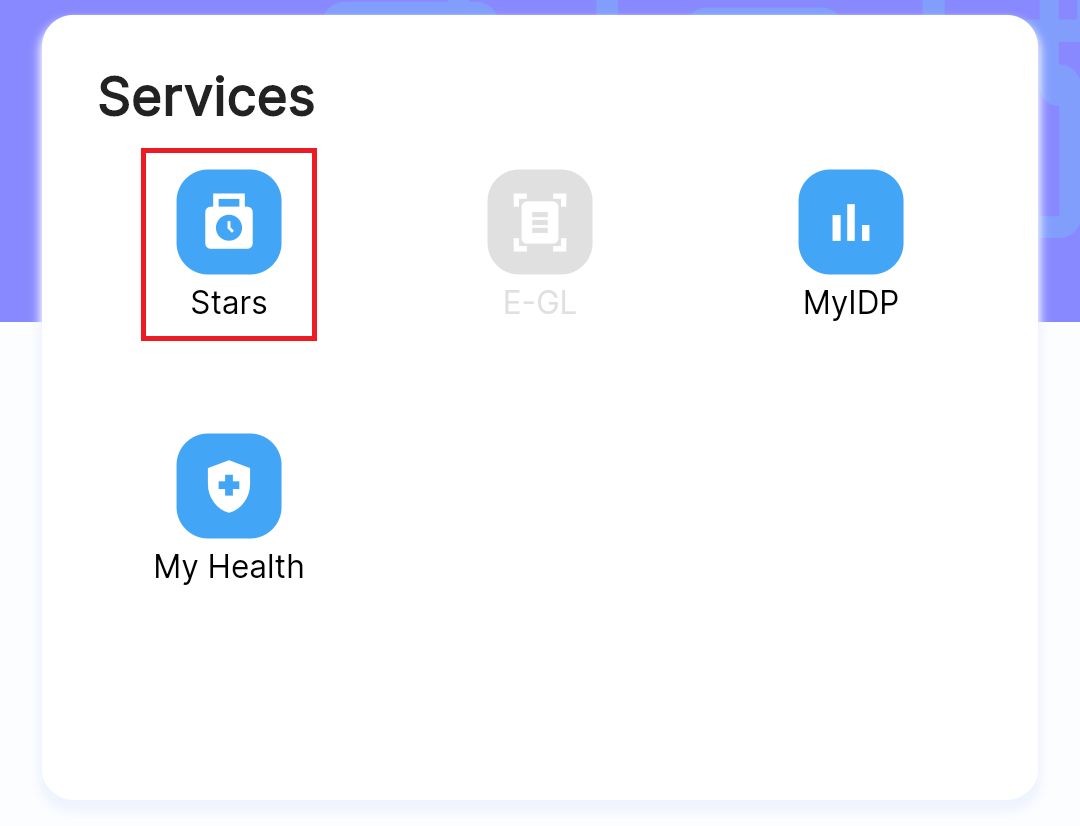
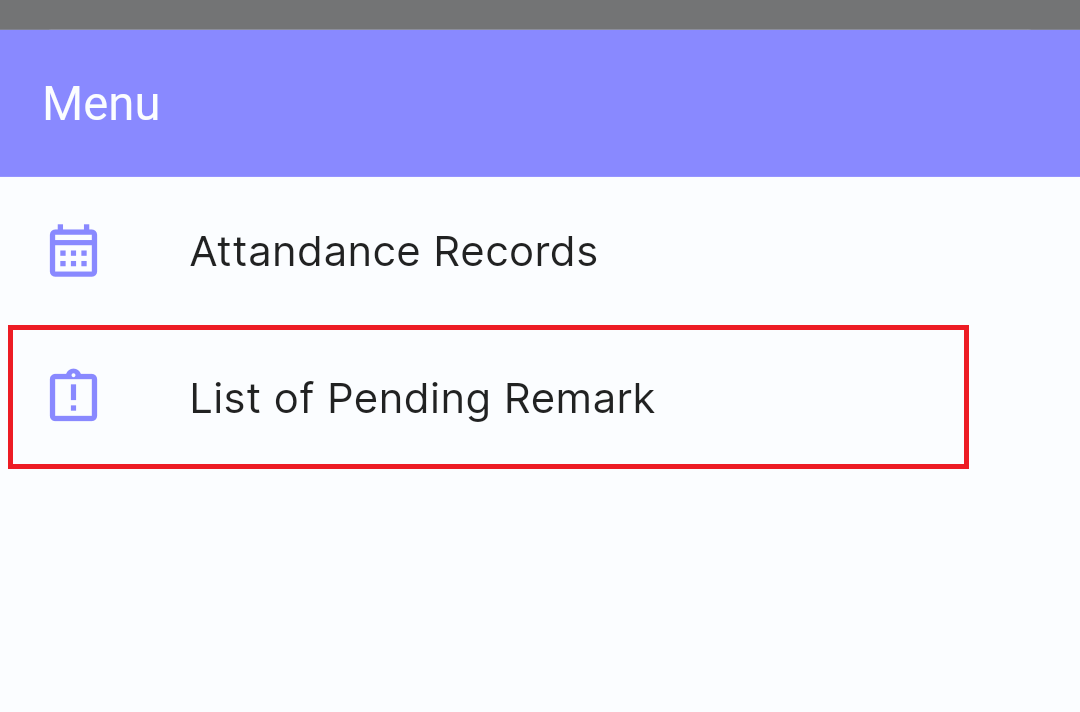
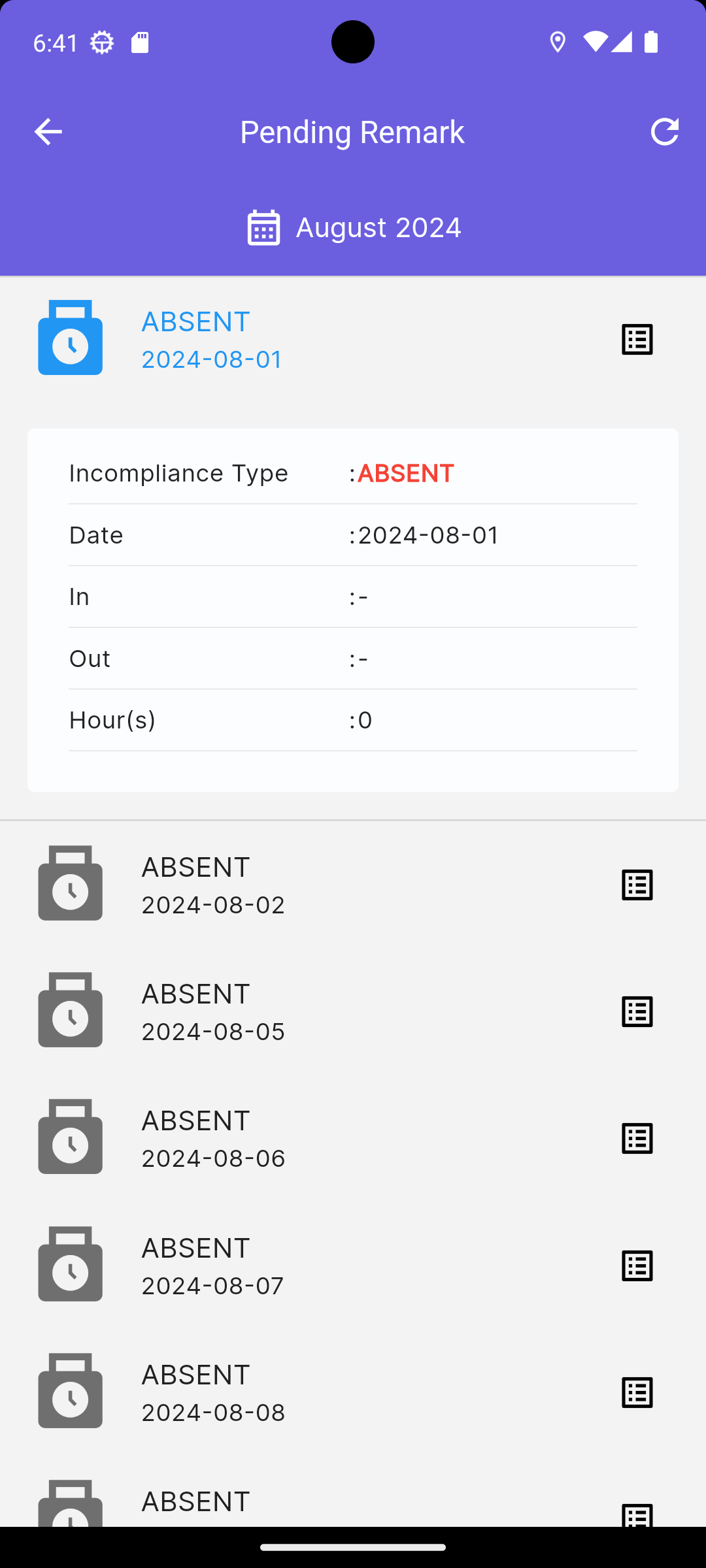

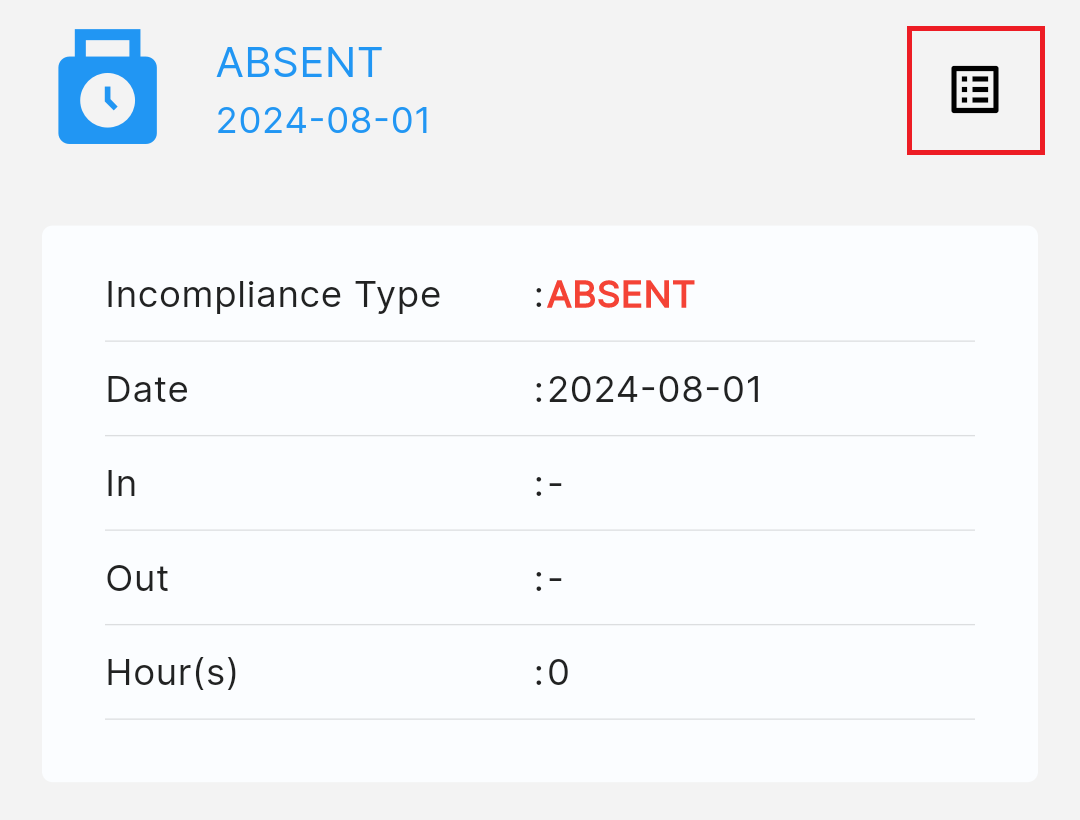
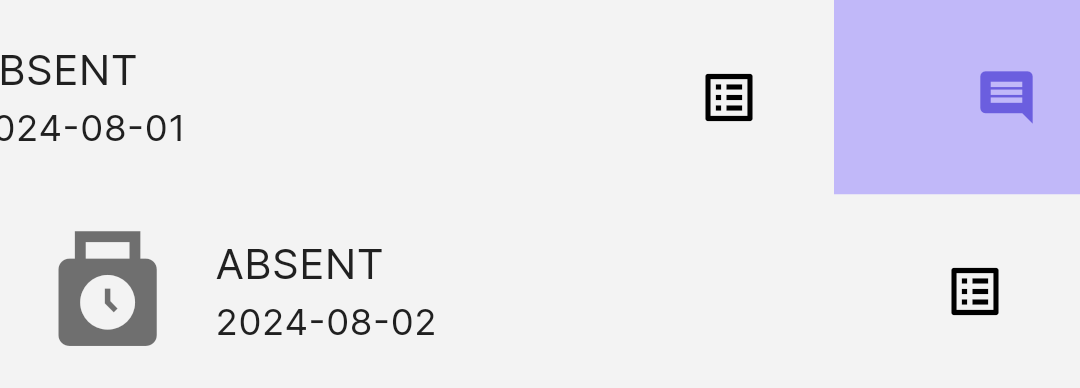
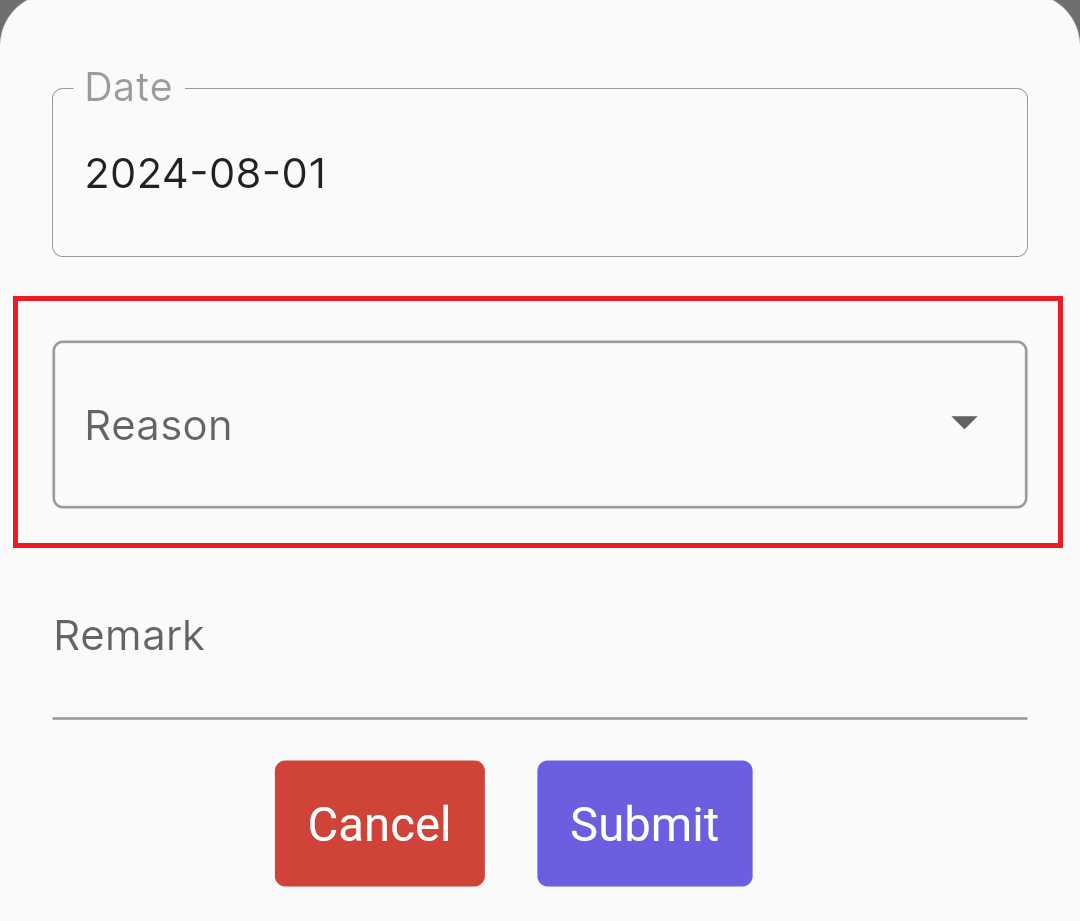
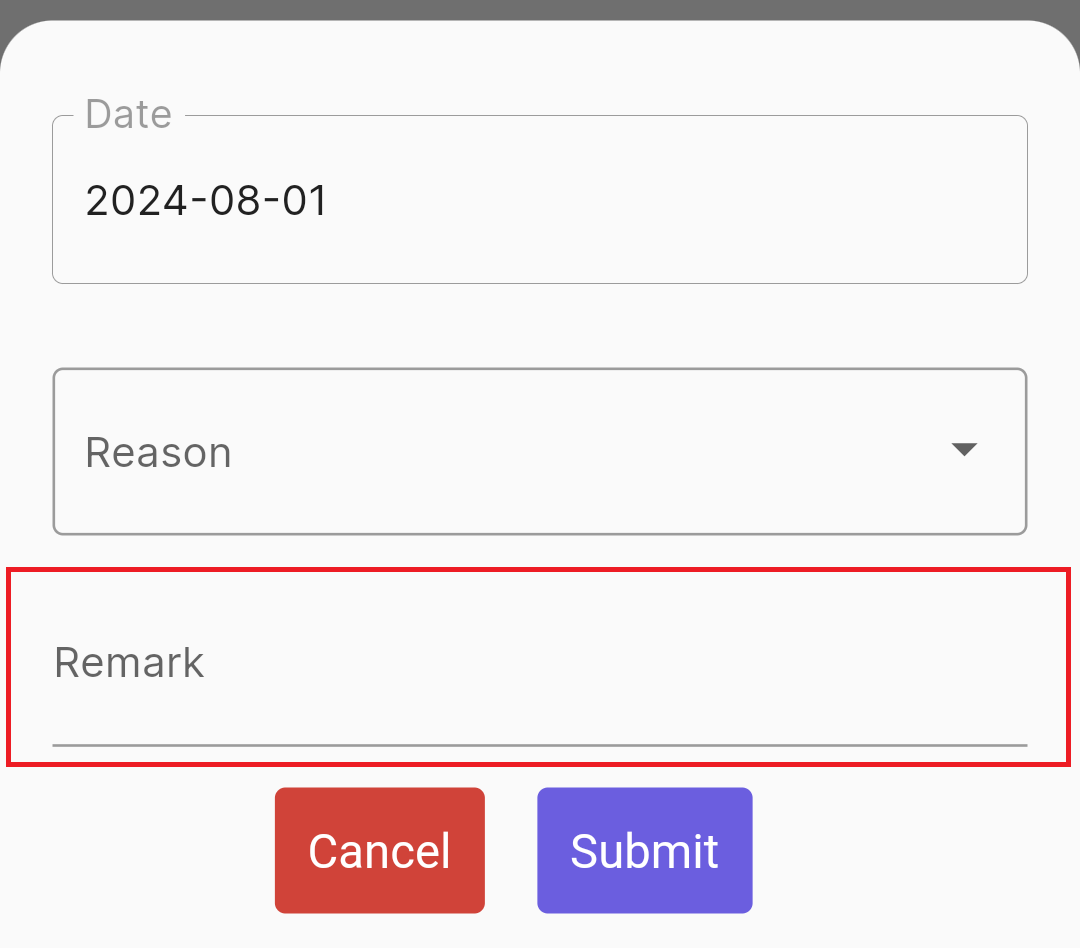
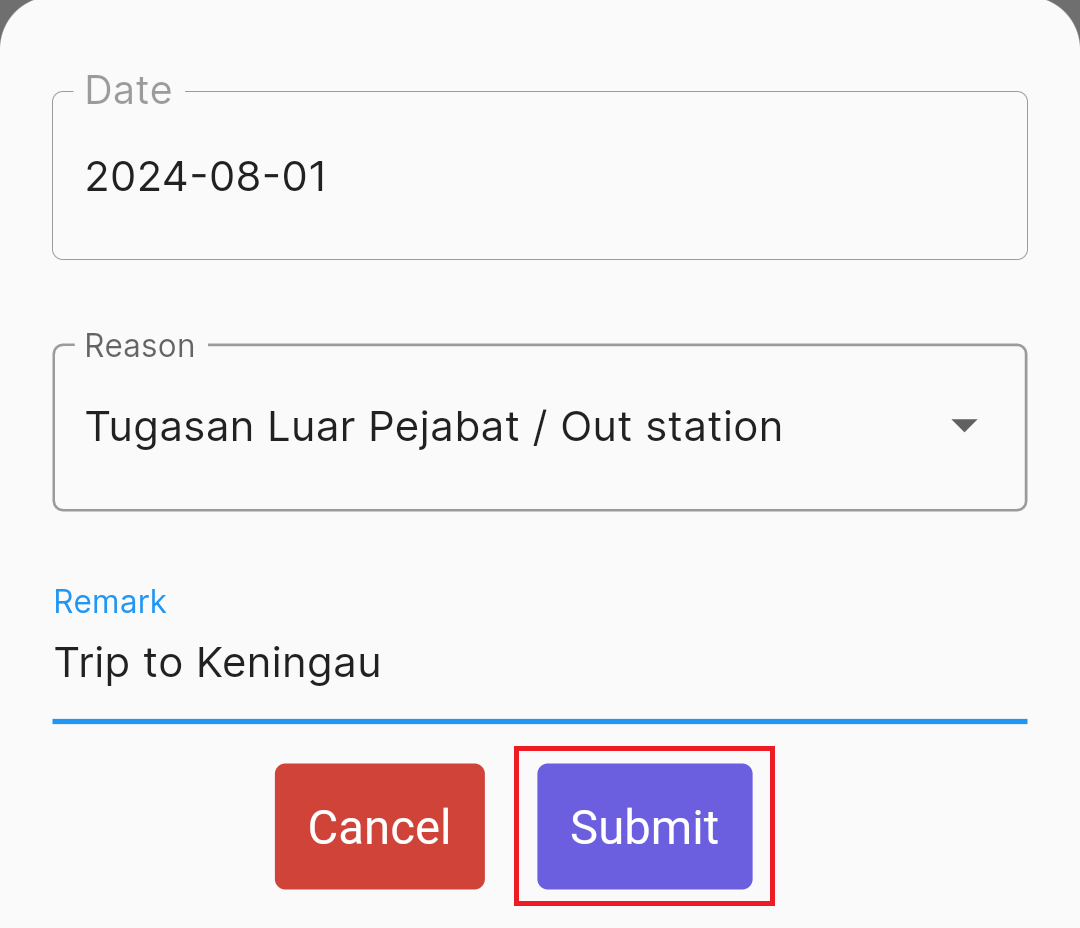

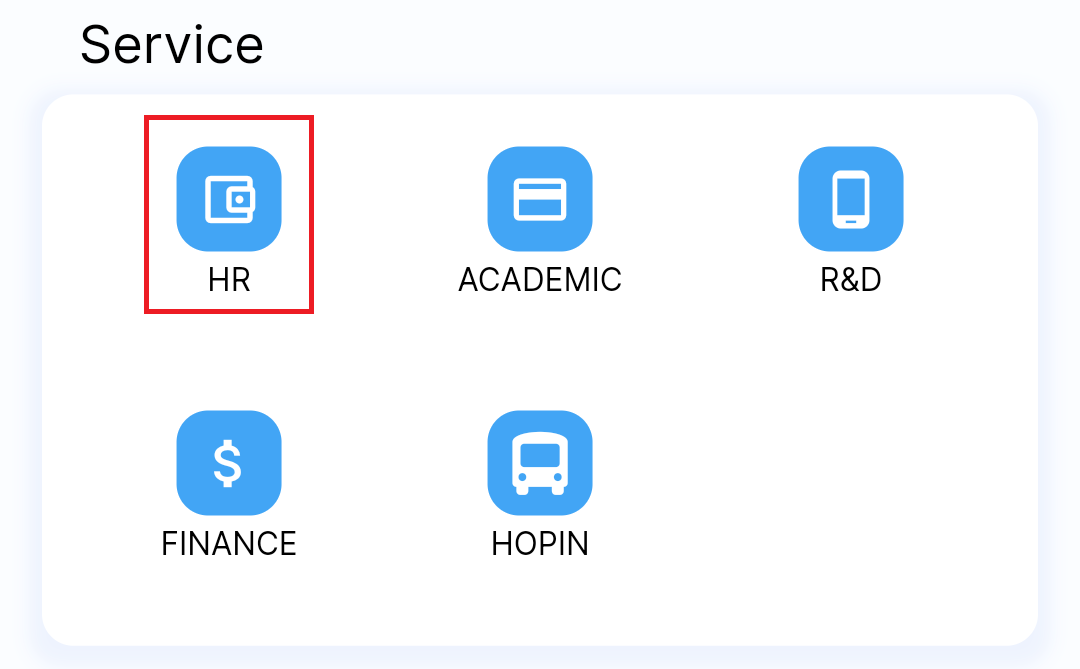
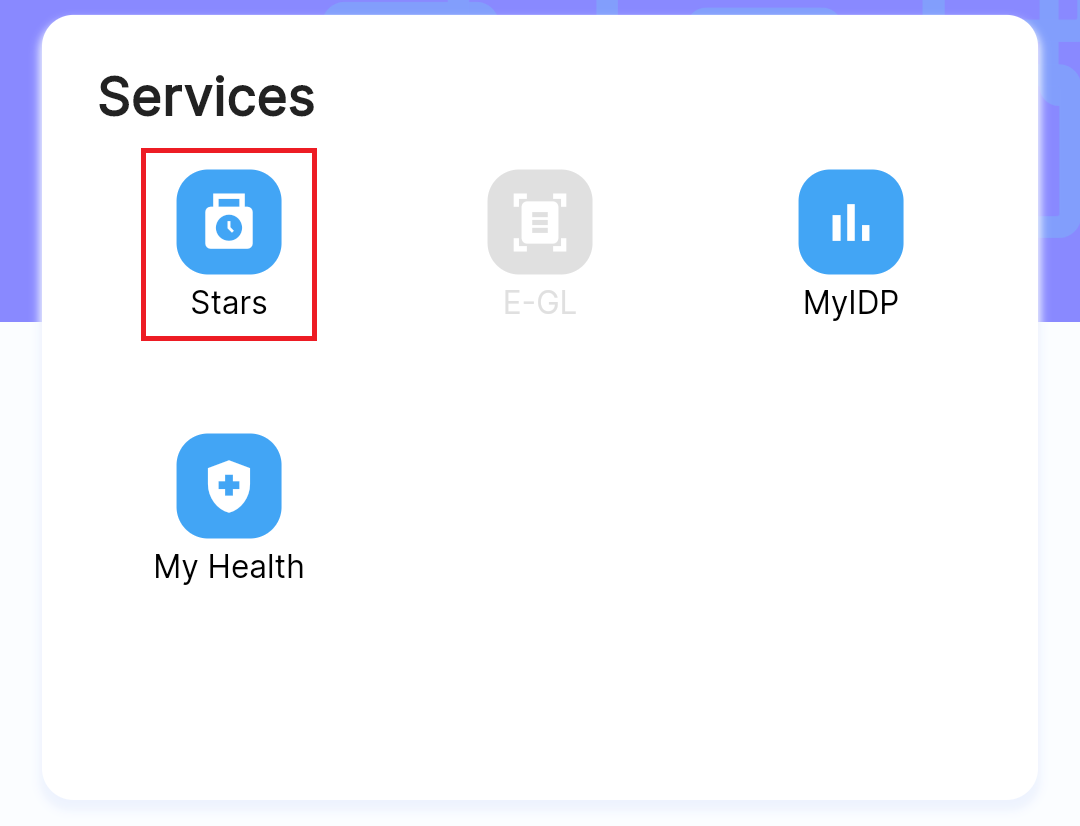
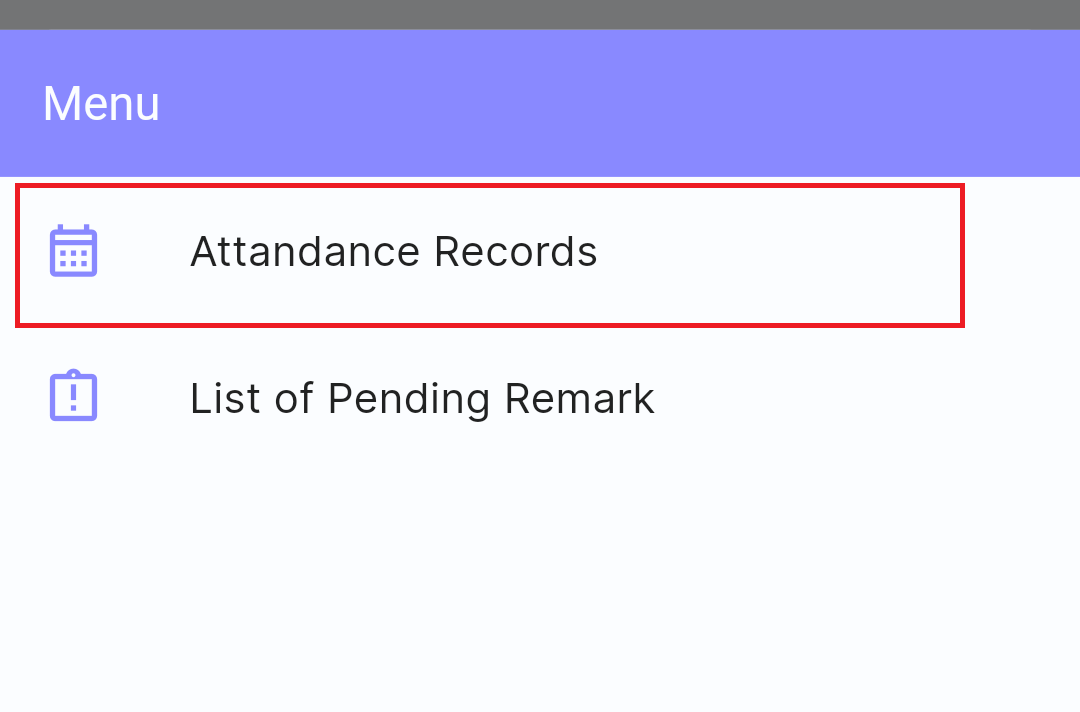
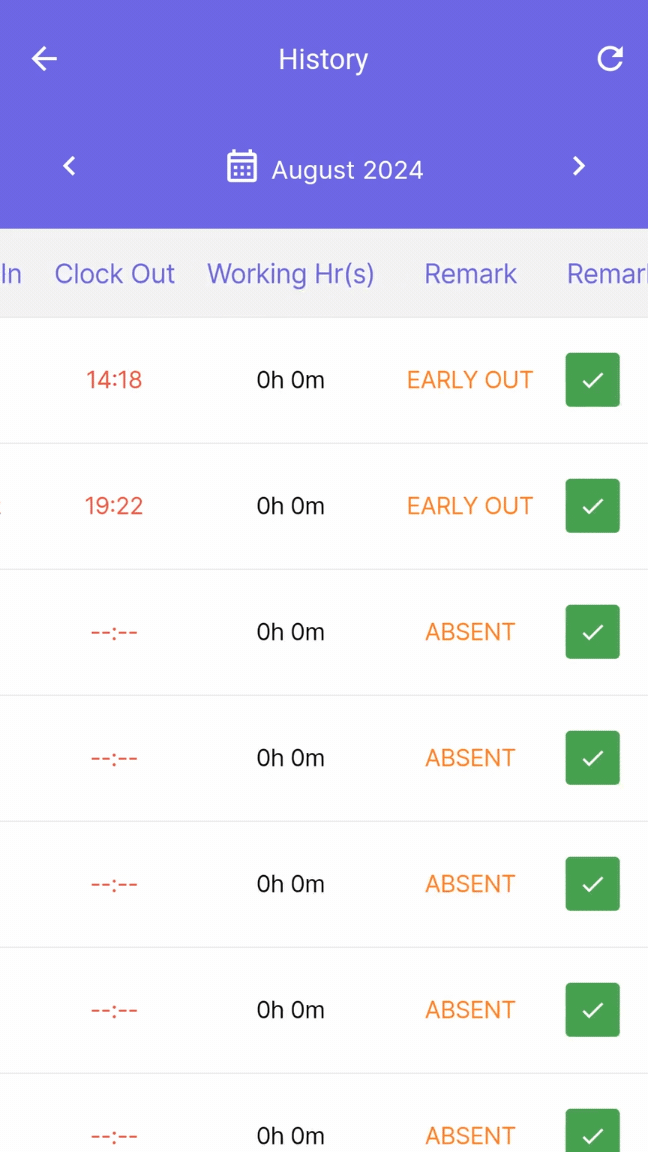


No comments to display
No comments to display