UMS Go SuperApp Academic Features
How to view Teaching List
1. Open UMS Go SuperApp
2. Click on Academic icon on mainscreen
3. Click on Teaching List icon
4. Click on the list to see the details
5. Click on icon on tabbar to set filter for list
Step-by-step instructions on Course Feedback
1. Open UMS Go SuperApp
2. Click on Academic icon on mainscreen
3. Click on Course Feedback icon
4. Click on the list to see the details
5. Click on icon on tabbar to set filter for list

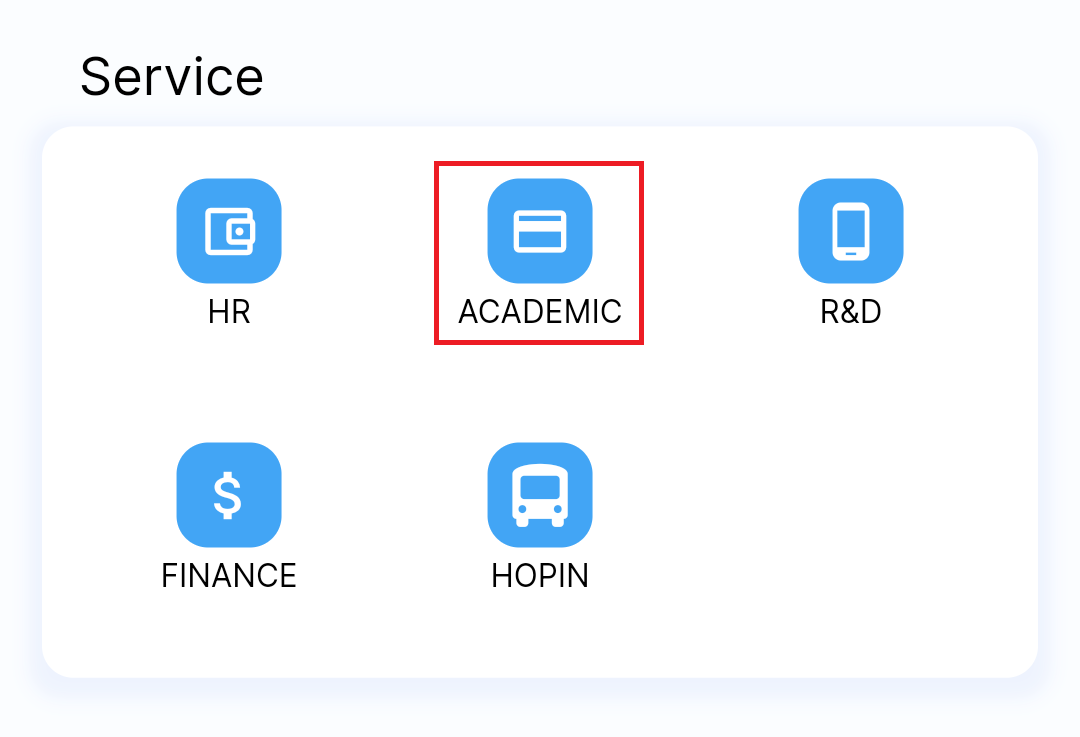
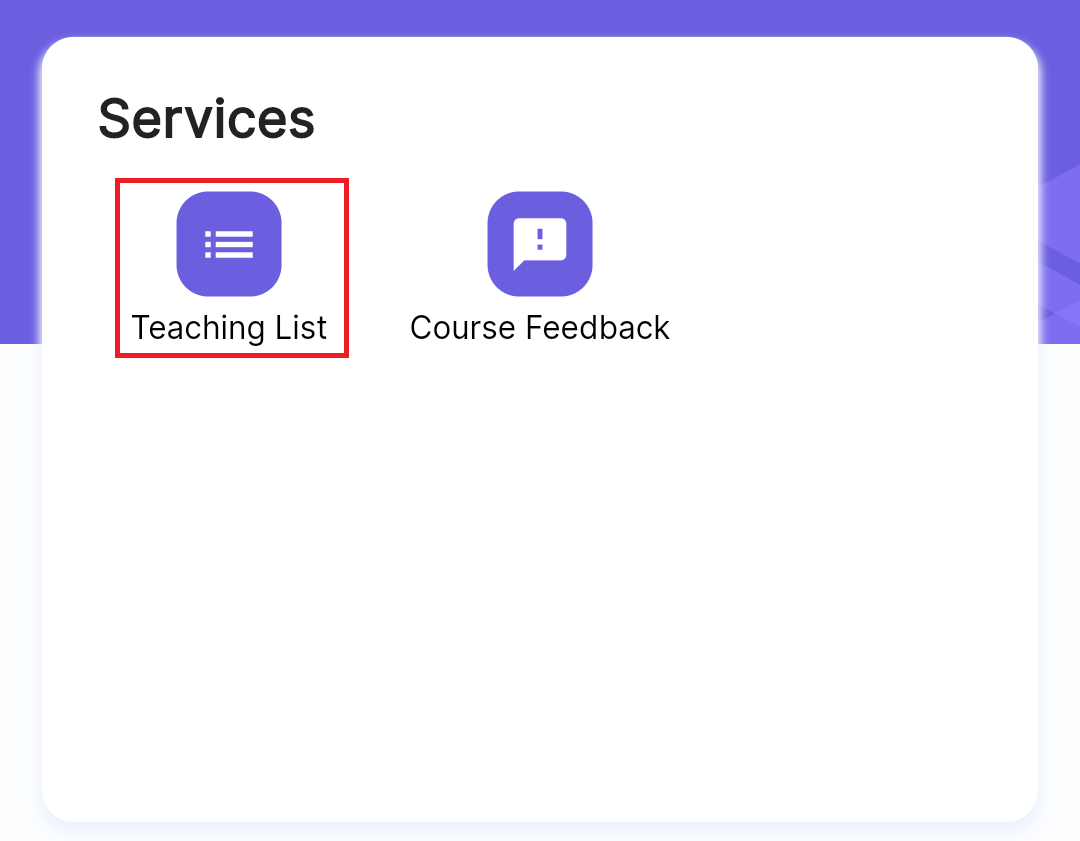
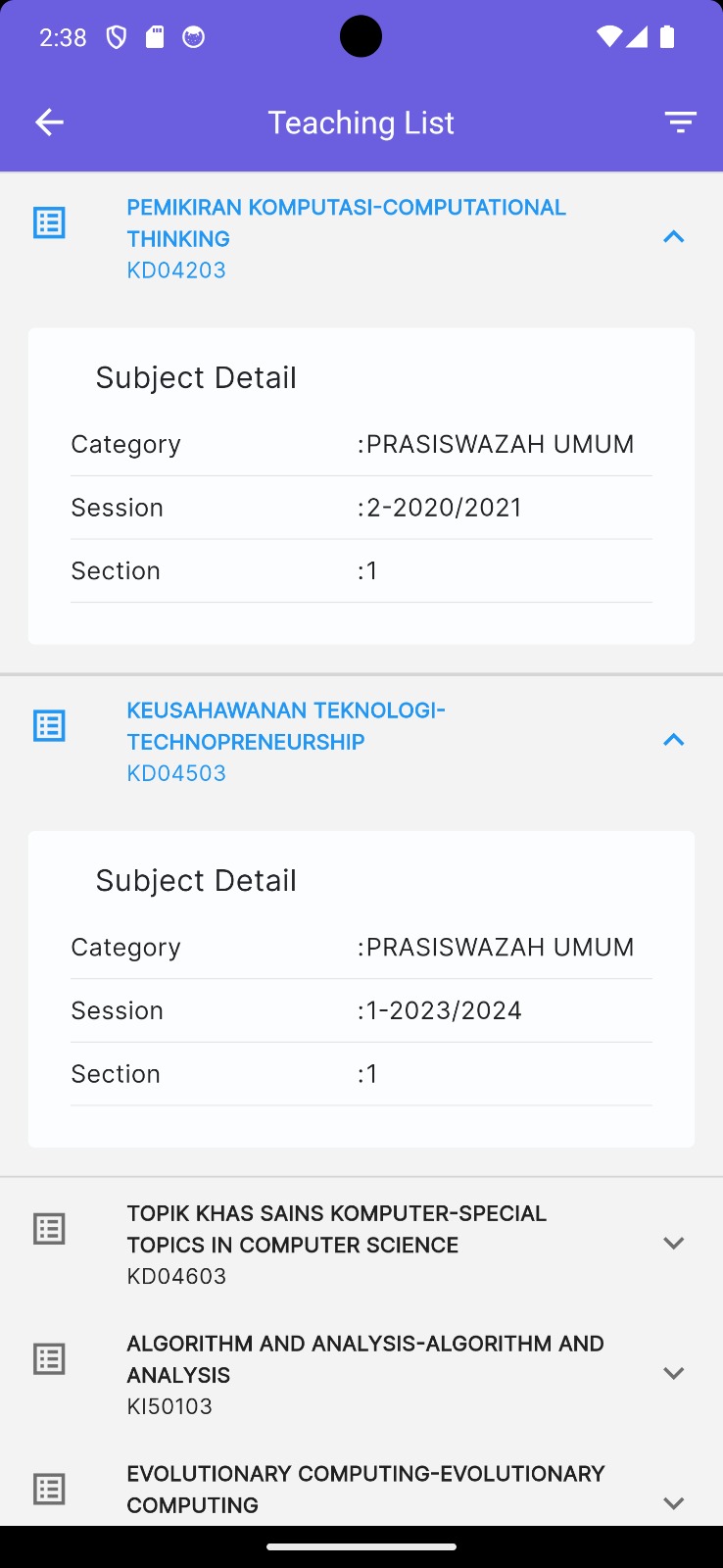
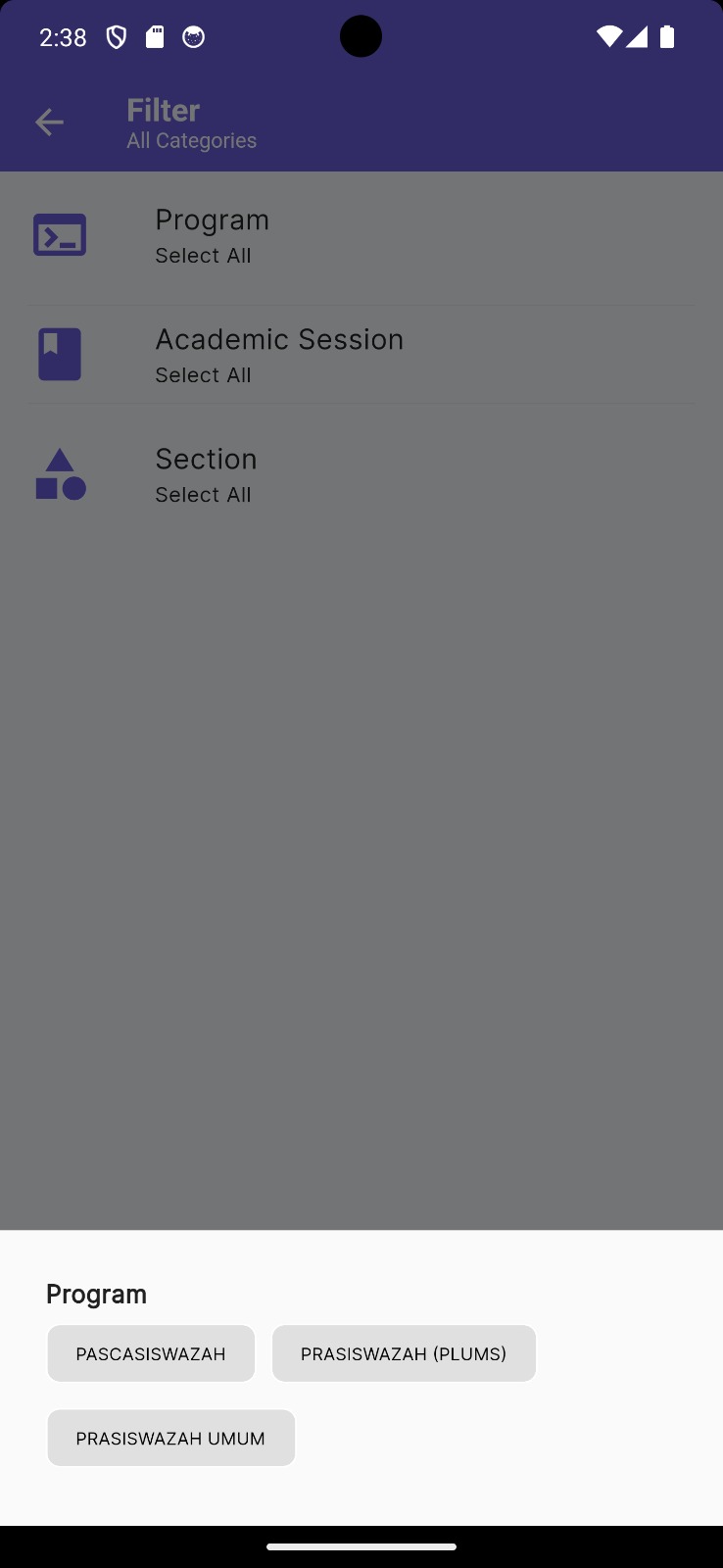
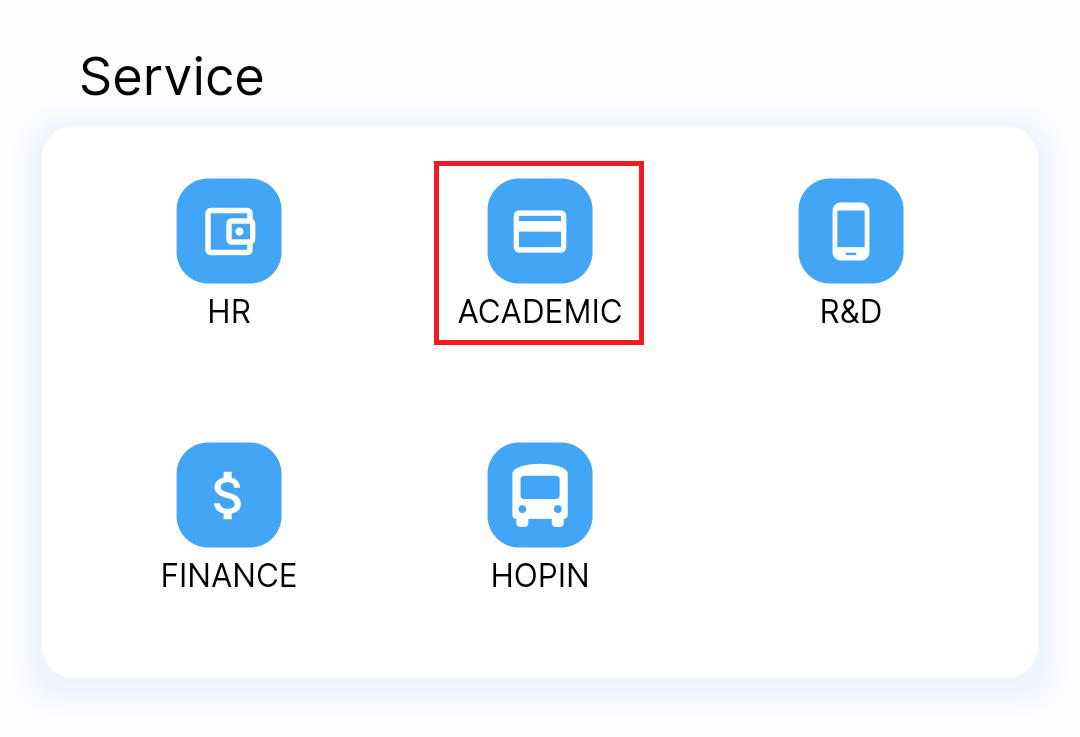
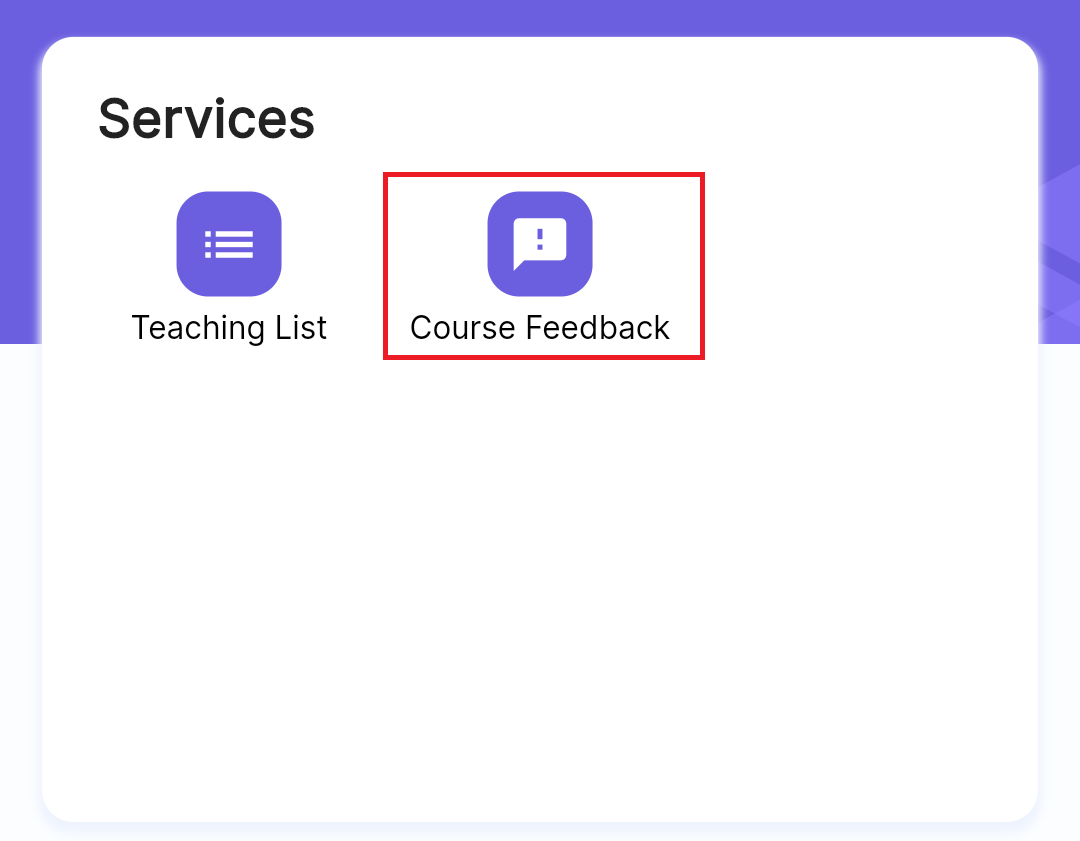
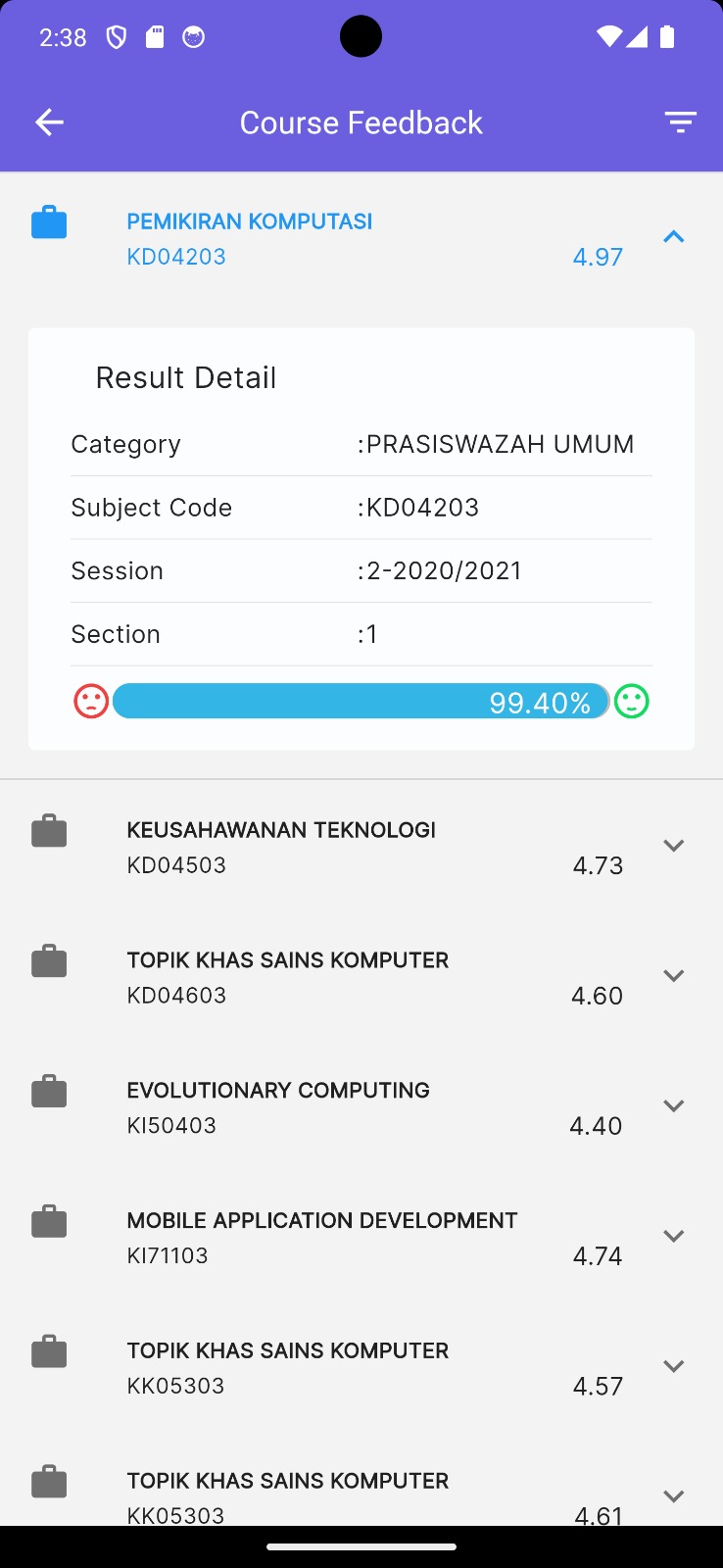
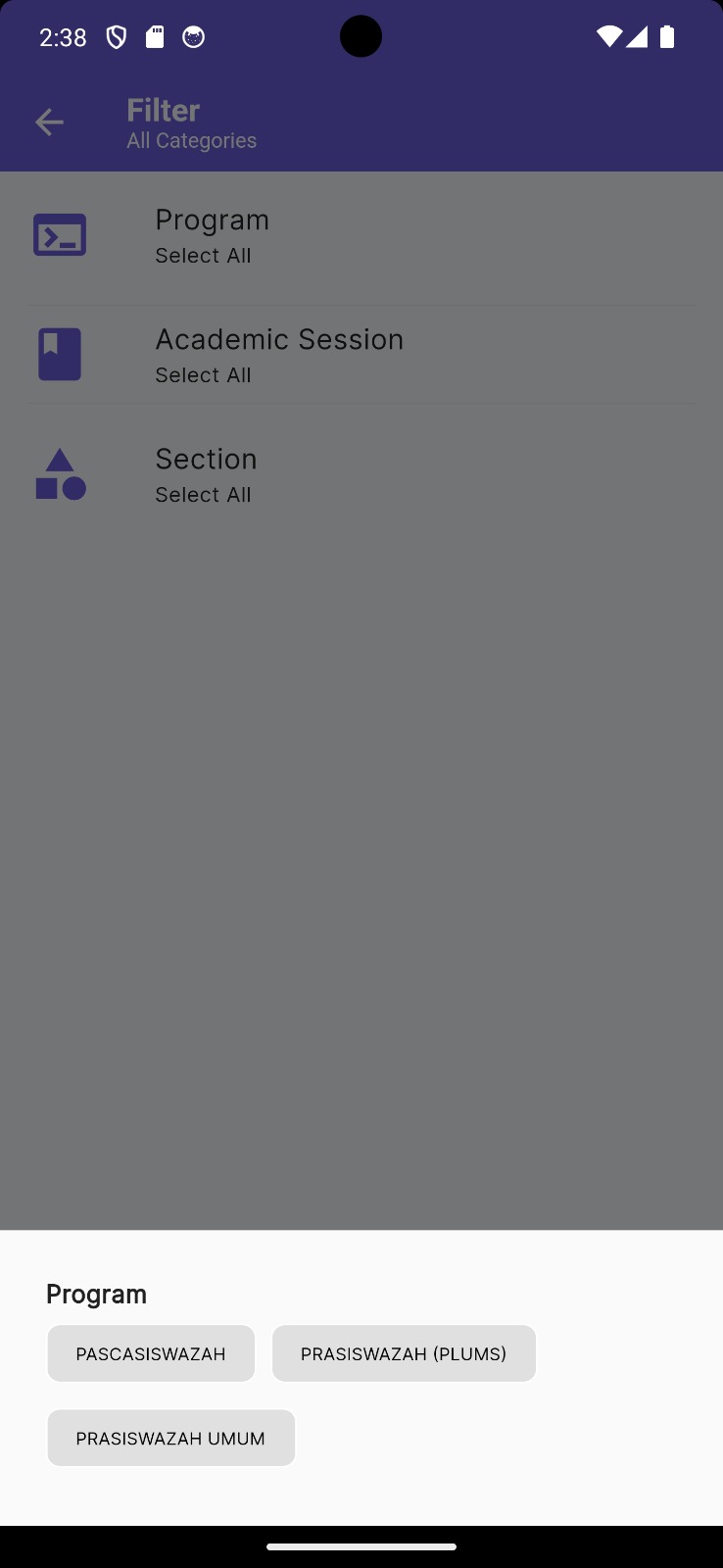
No comments to display
No comments to display