User Guides
Users can access the system by visiting https://pml.ums.edu.my. To interact with the system, users are required to log in using their Active Directory (AD) Account.
To start the application process, users should click on the ‘Permohonan baru’ (New Application) menu. This action will lead them to a list of current advertisements for various programs. Once a user has decided on a program, they can proceed to apply by clicking the ‘Mohon’ (Apply) button associated with that specific program. This action will initiate the application process for the chosen program.
Carefully read all the instructions provided on the screen. Click the checkbox to confirm your agreement with the terms and conditions. Click ‘seterusnya’ to move to the next page of the application.
Click next to proceed to the next page. Select Program: Choose your desired program from the dropdown menu. Click ‘Masukkan program / Kategori’ to confirm your selection. Information about the selected program will be displayed, including registration fee, monthly fee, and any other applicable fees. Click ‘Seterusnya’ to go to the next page of the application.
Enter the required details about the child in the provided fields. This may include information such as name, date of birth, and other relevant particulars. Click on the upload button to add a picture of the child. Ensure the picture is clear and meets specified requirements (Max 3MB of file). completing the details and uploading the picture, click ‘seterusnya’ to move to the next page of the application process.
Fill in the health and vaccine details of the child as required in the provided fields. Once the health details are entered, click ‘seterusnya’ to proceed to the next page of the application.
Enter your details in the User Information section as required. After filling in the information, click ‘seterusnya’ to move to the next page of the application.
Fill in the required details of your partner in the provided fields. Once the partner information is complete, click ‘seterusnya’ to proceed to the next page of the application.
Upload all the required documents in this section. Ensure each document meets the specified criteria. If you upload a wrong document, you can remove it by clicking the 'delete' button next to the respective document. After uploading all necessary documents, click ‘seterusnya’ to move to the next page of the application.
Select your preferred payment option from the available choices. After selecting the payment option, click ‘seterusnya’ to advance to the next page of the application.
On the overview page, carefully review all the information you have entered. you find any mistakes or need to update any information, click the 'edit' button to make the necessary changes. Once you have verified all the information is correct, tick the checkbox to confirm. Finally, click the ‘hantar’ button to submit your application.
To view your list of applications or history, go to the ‘senarai permohonan’ (application list) menu. Click on the eye icon next to an application to see its detailed information.

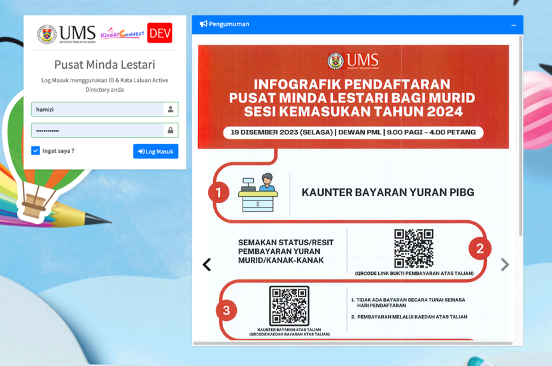
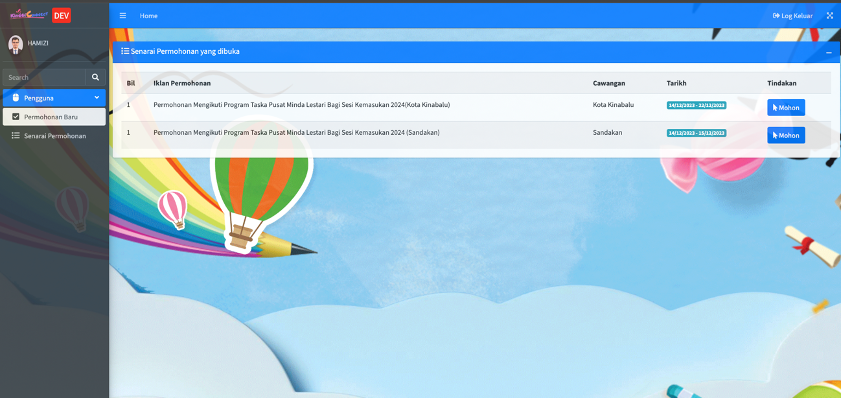
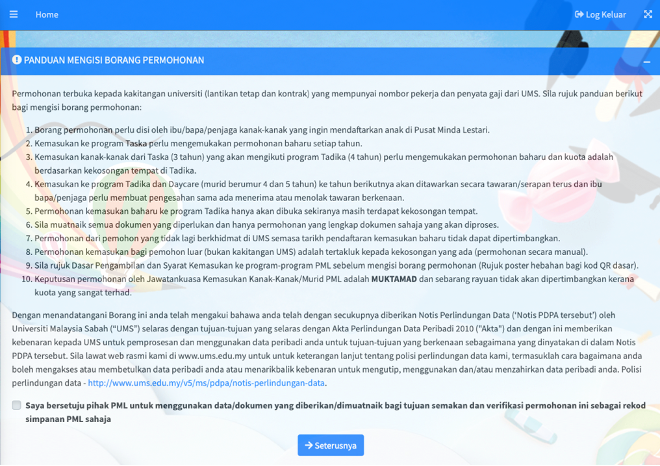
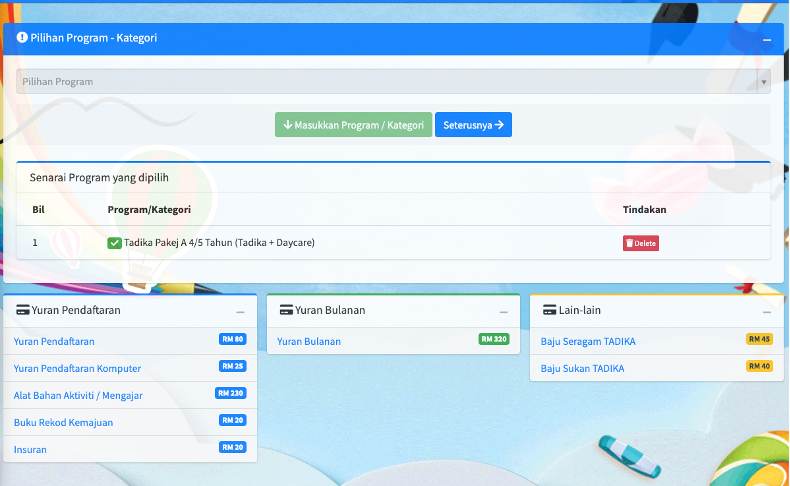
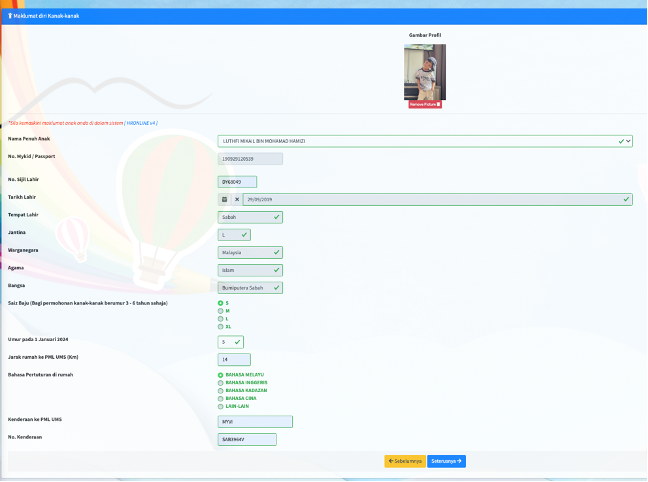
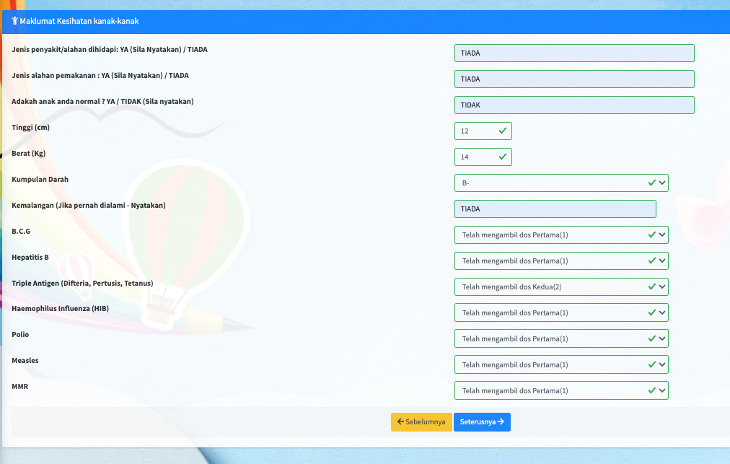
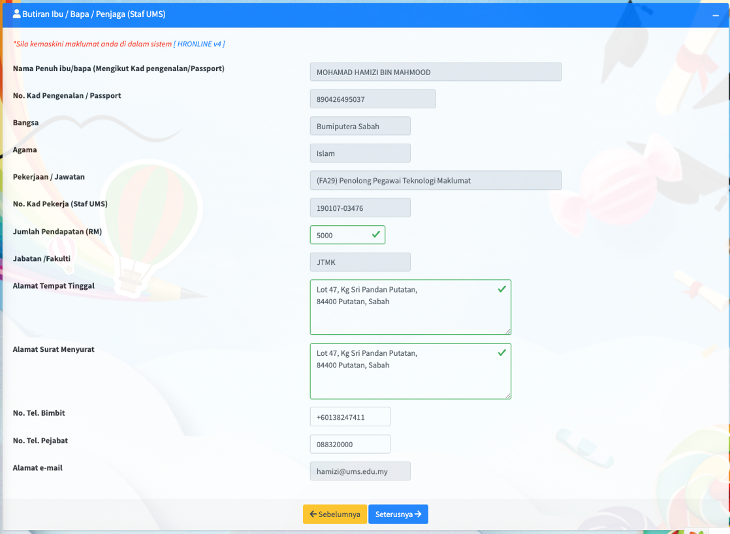

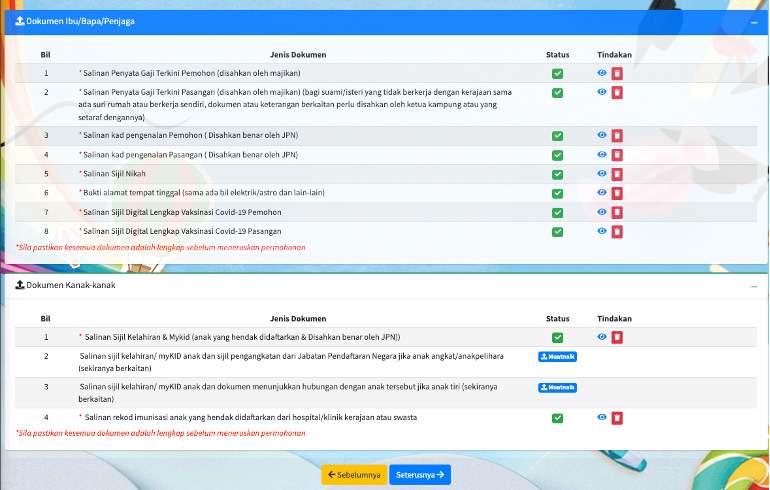
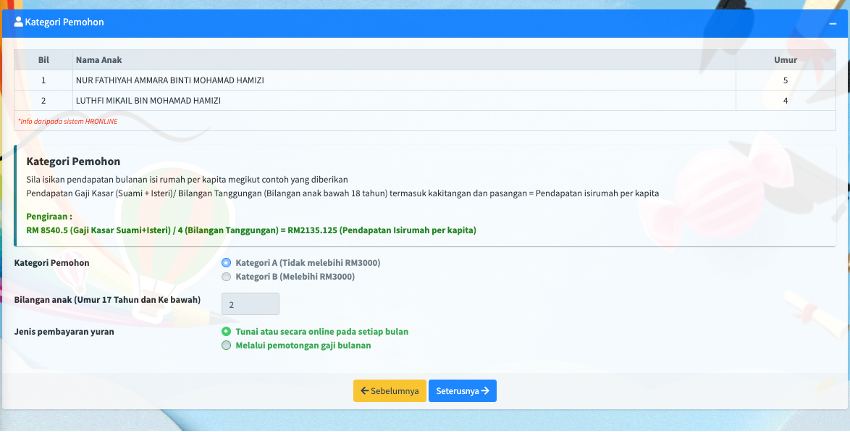
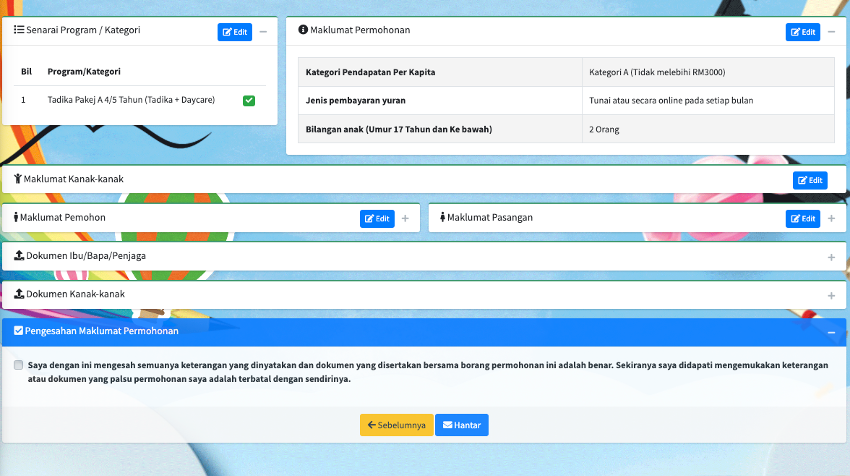
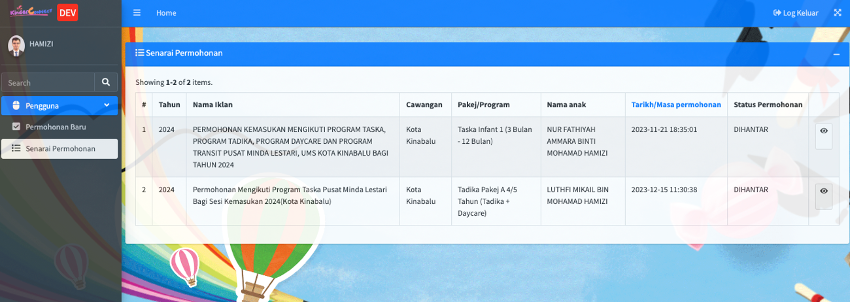
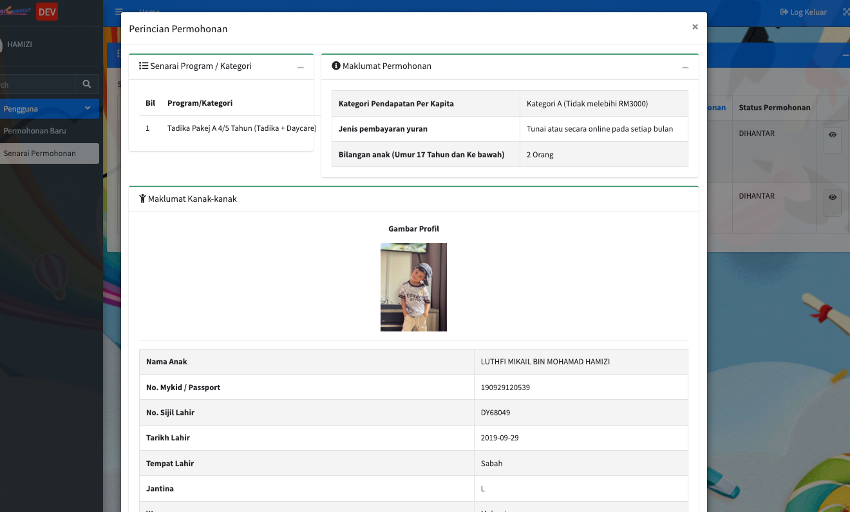
No Comments