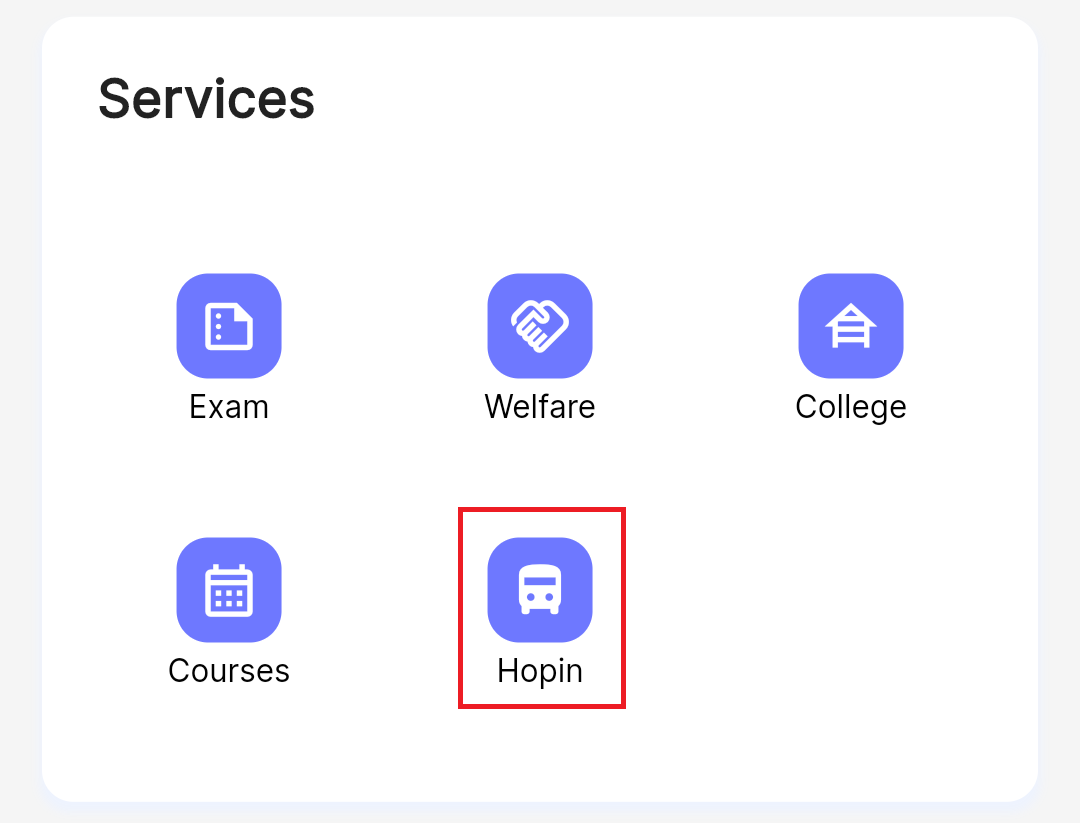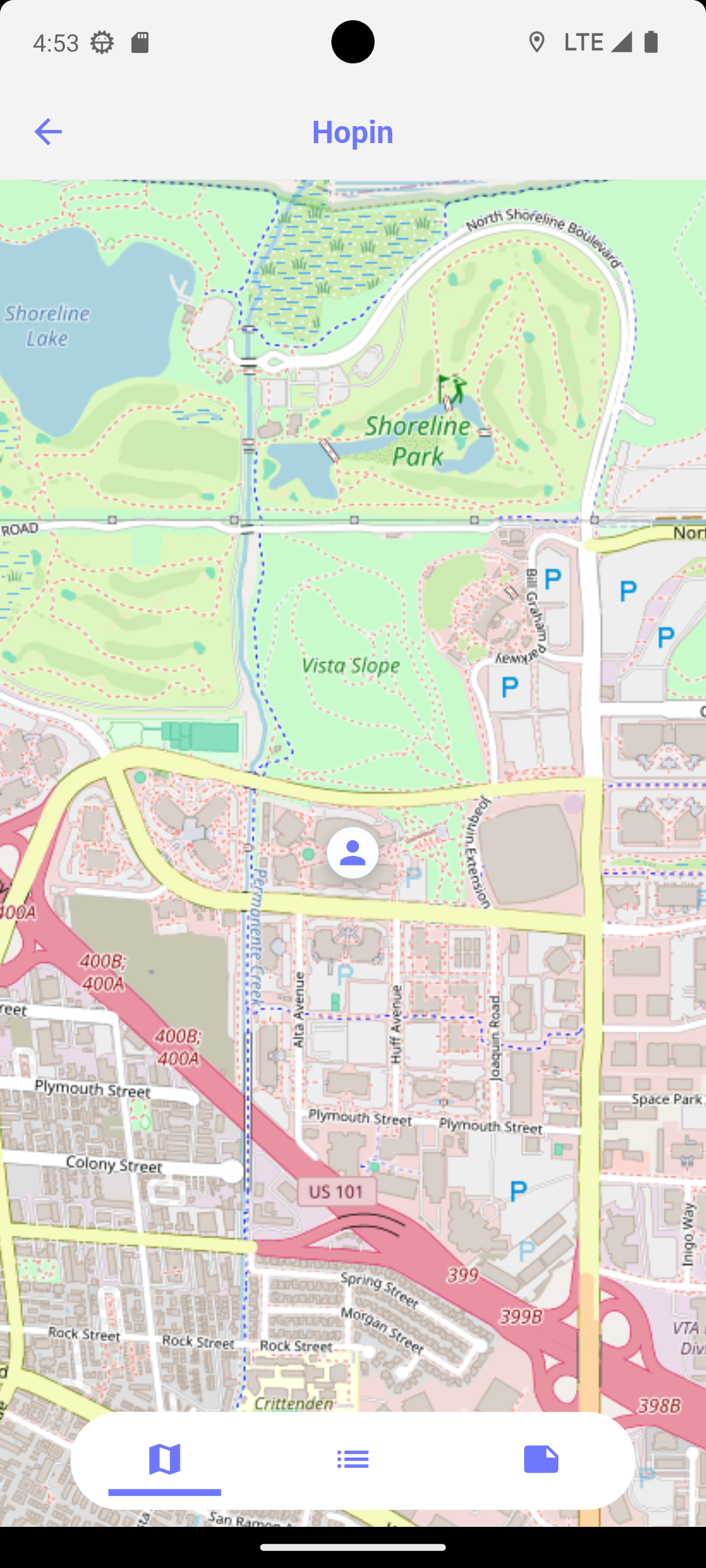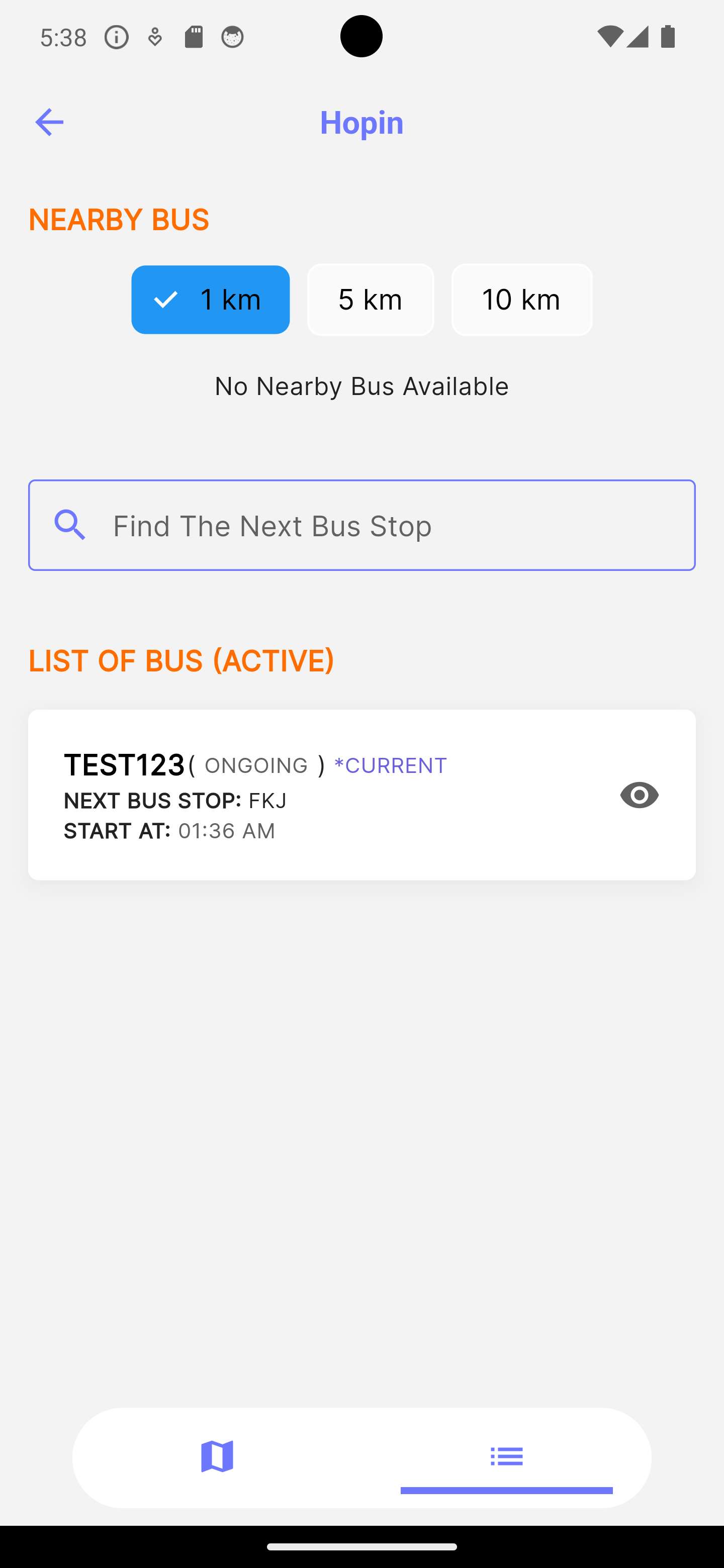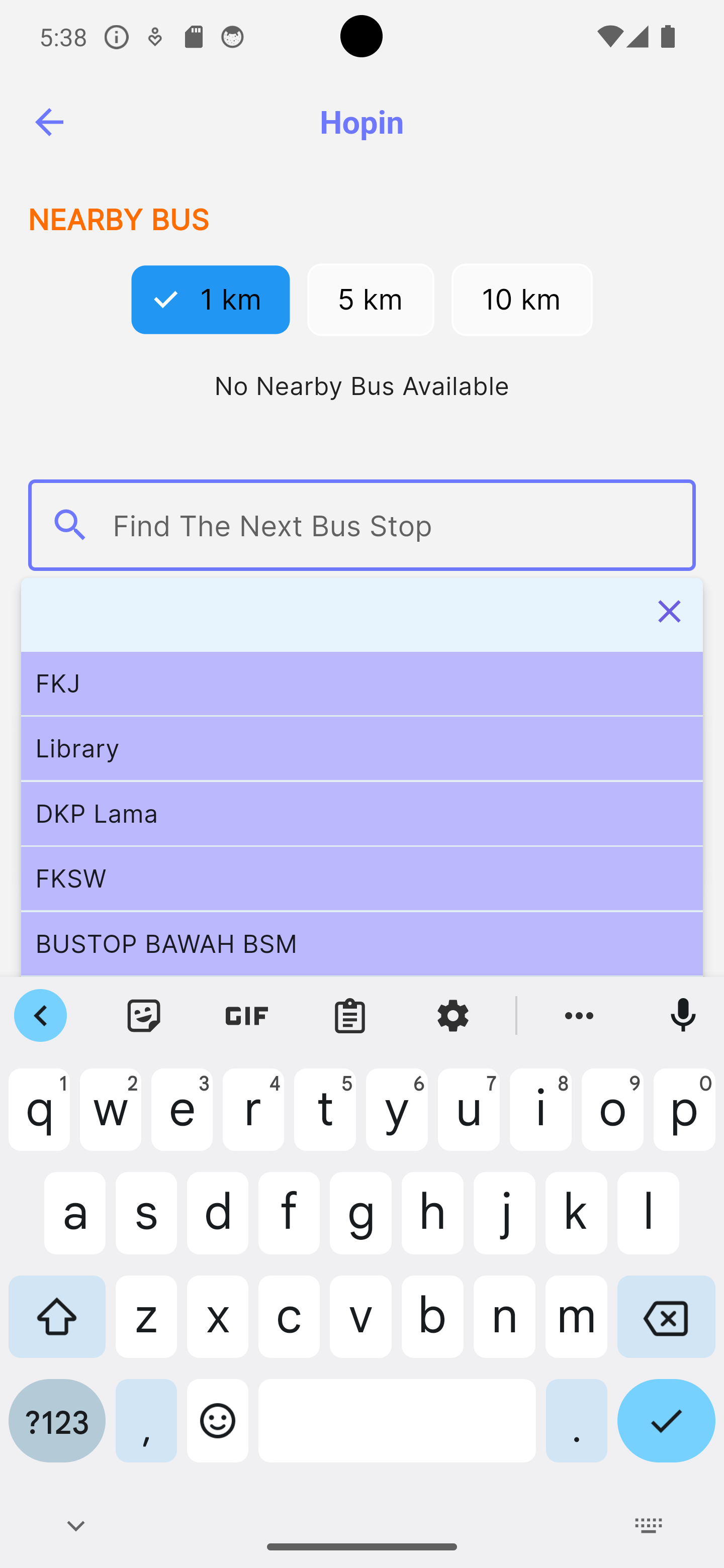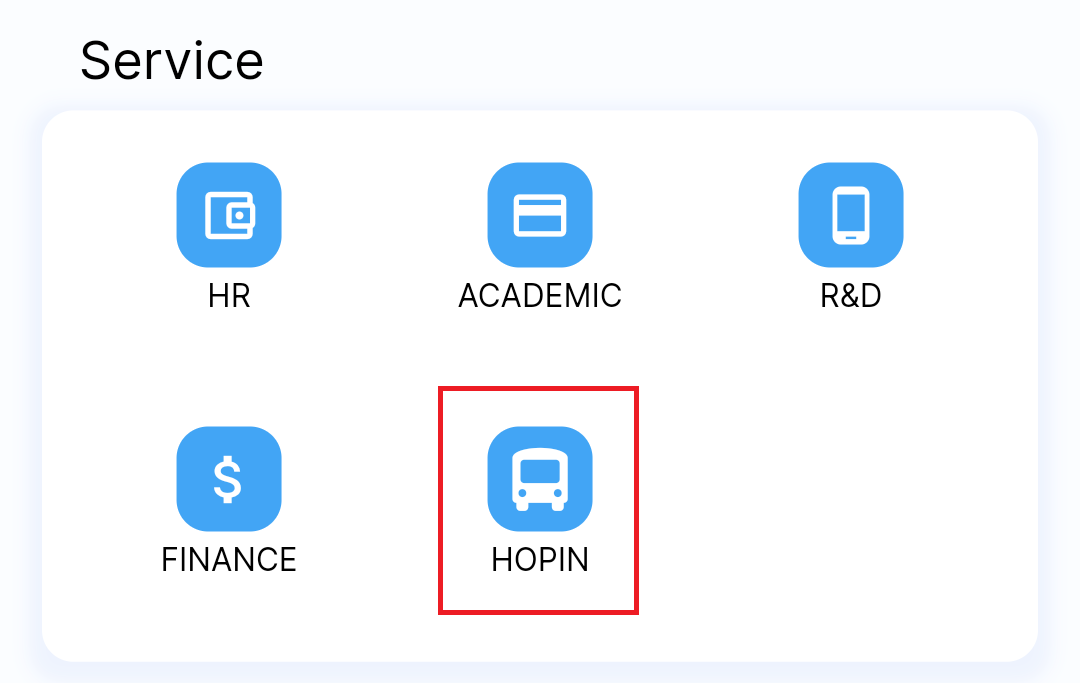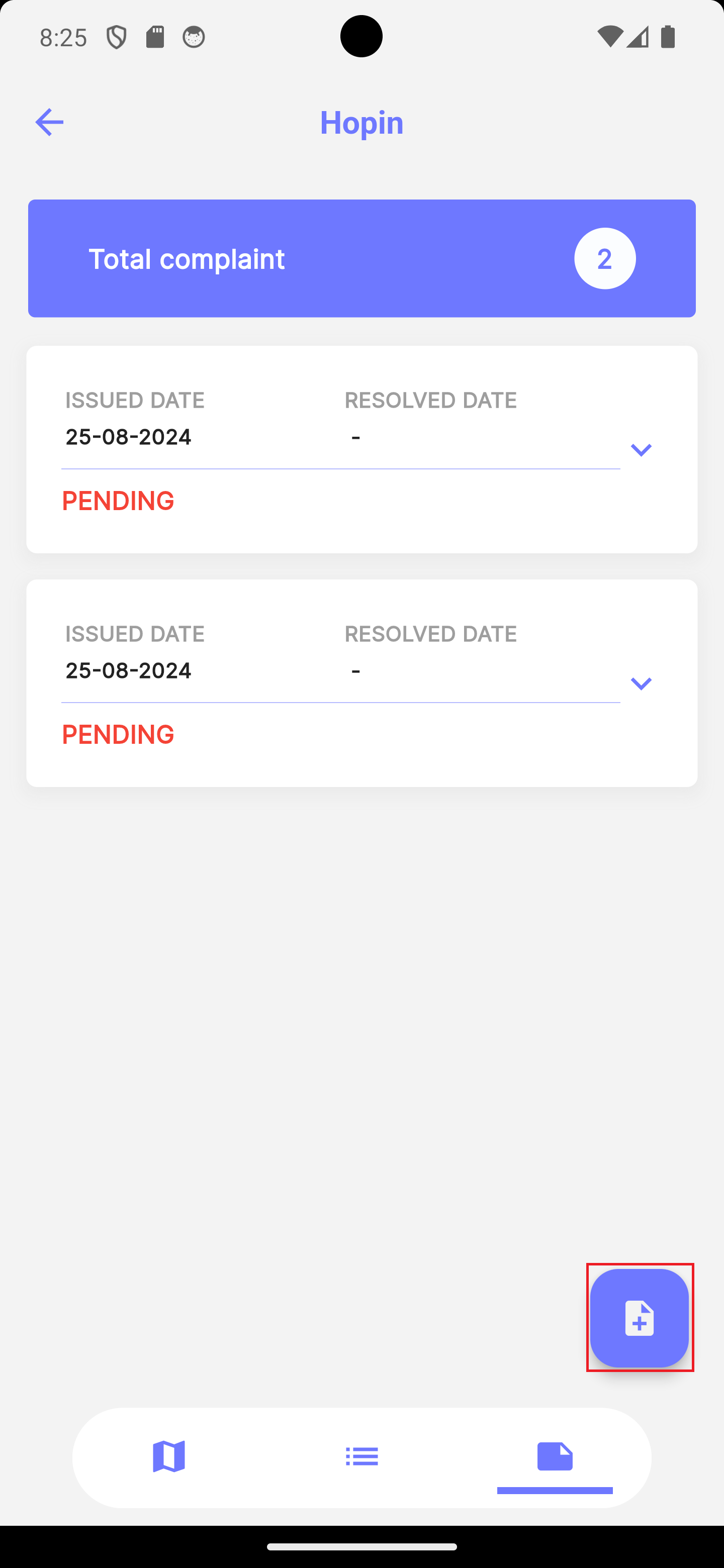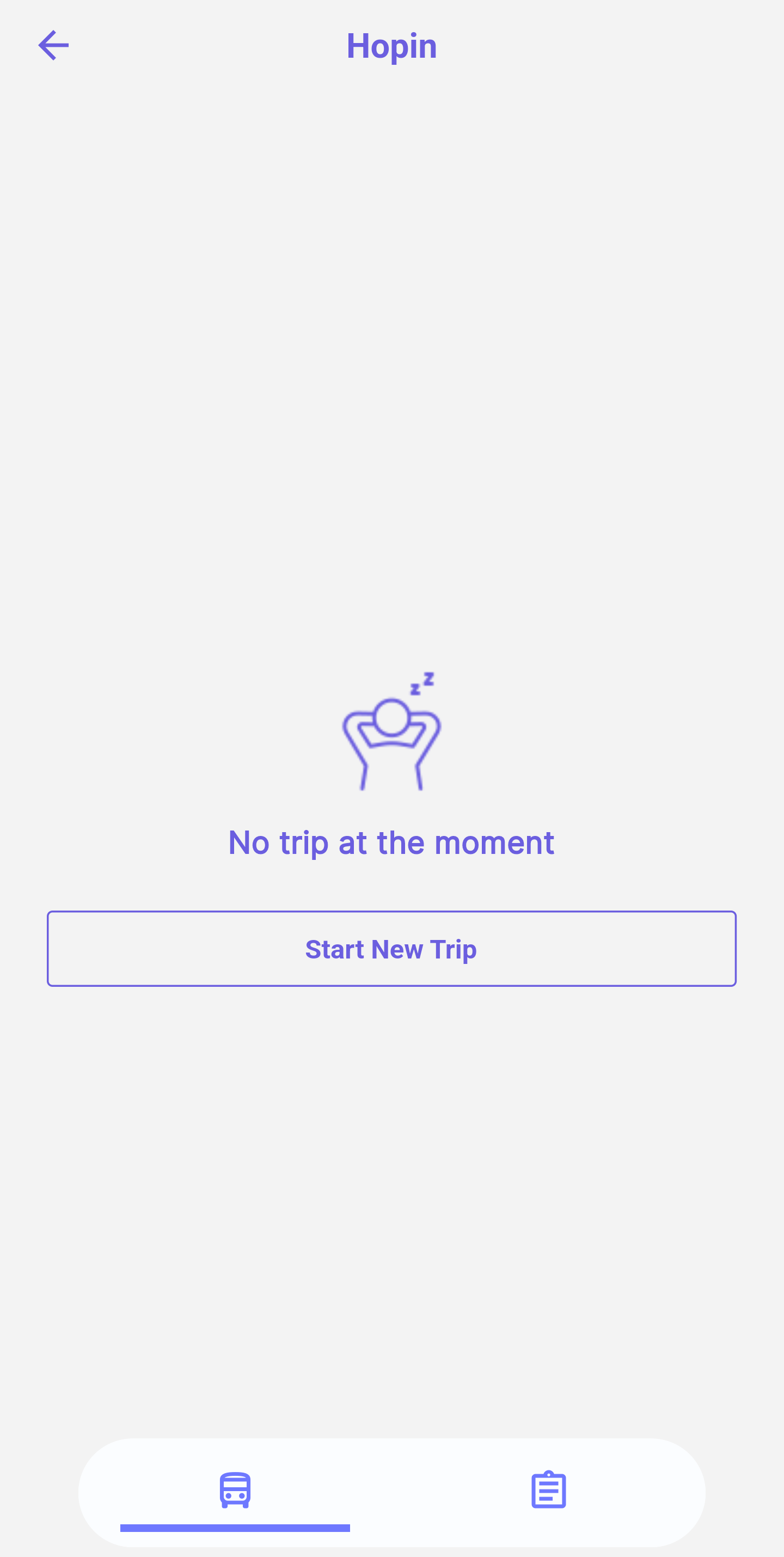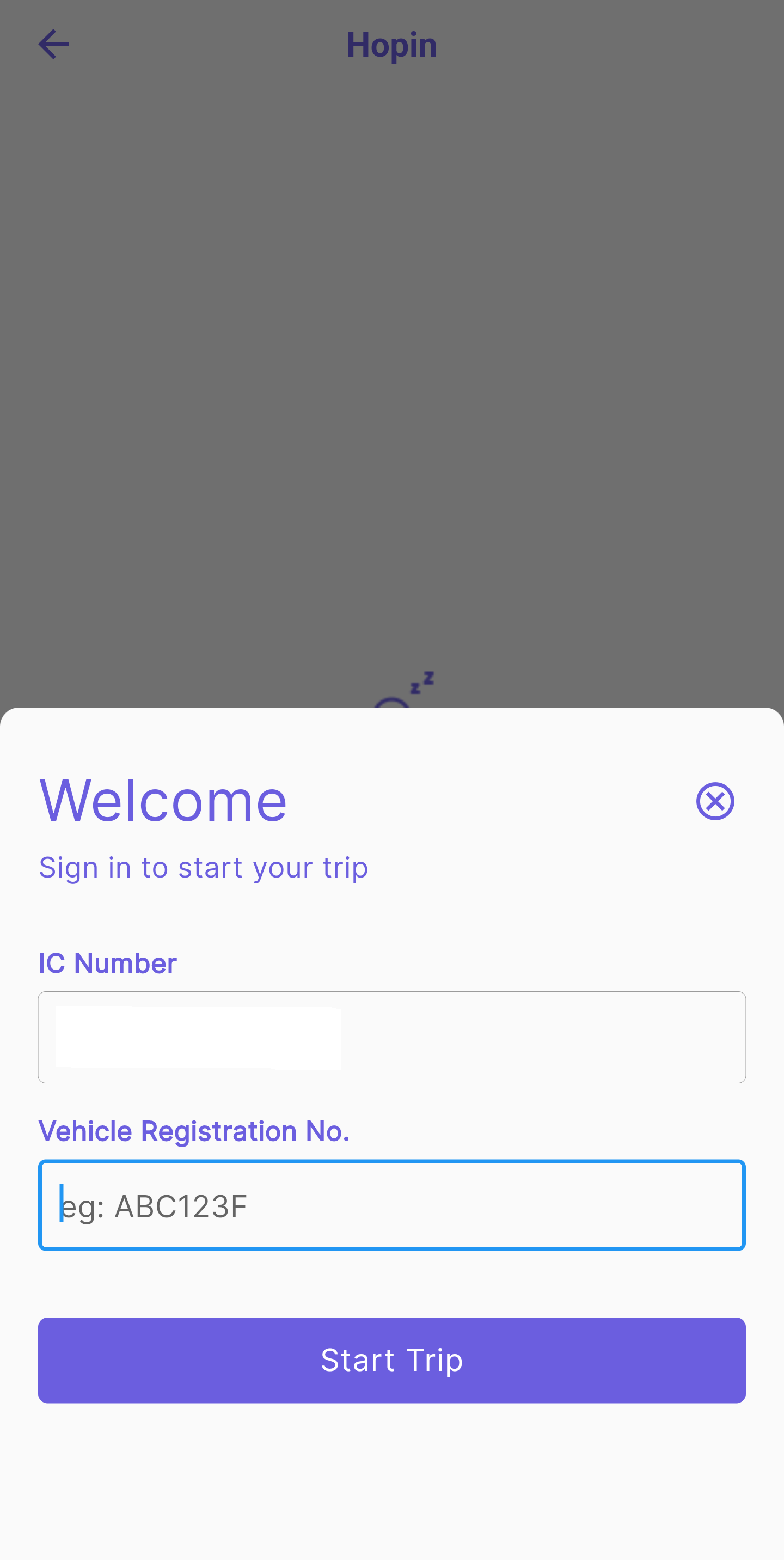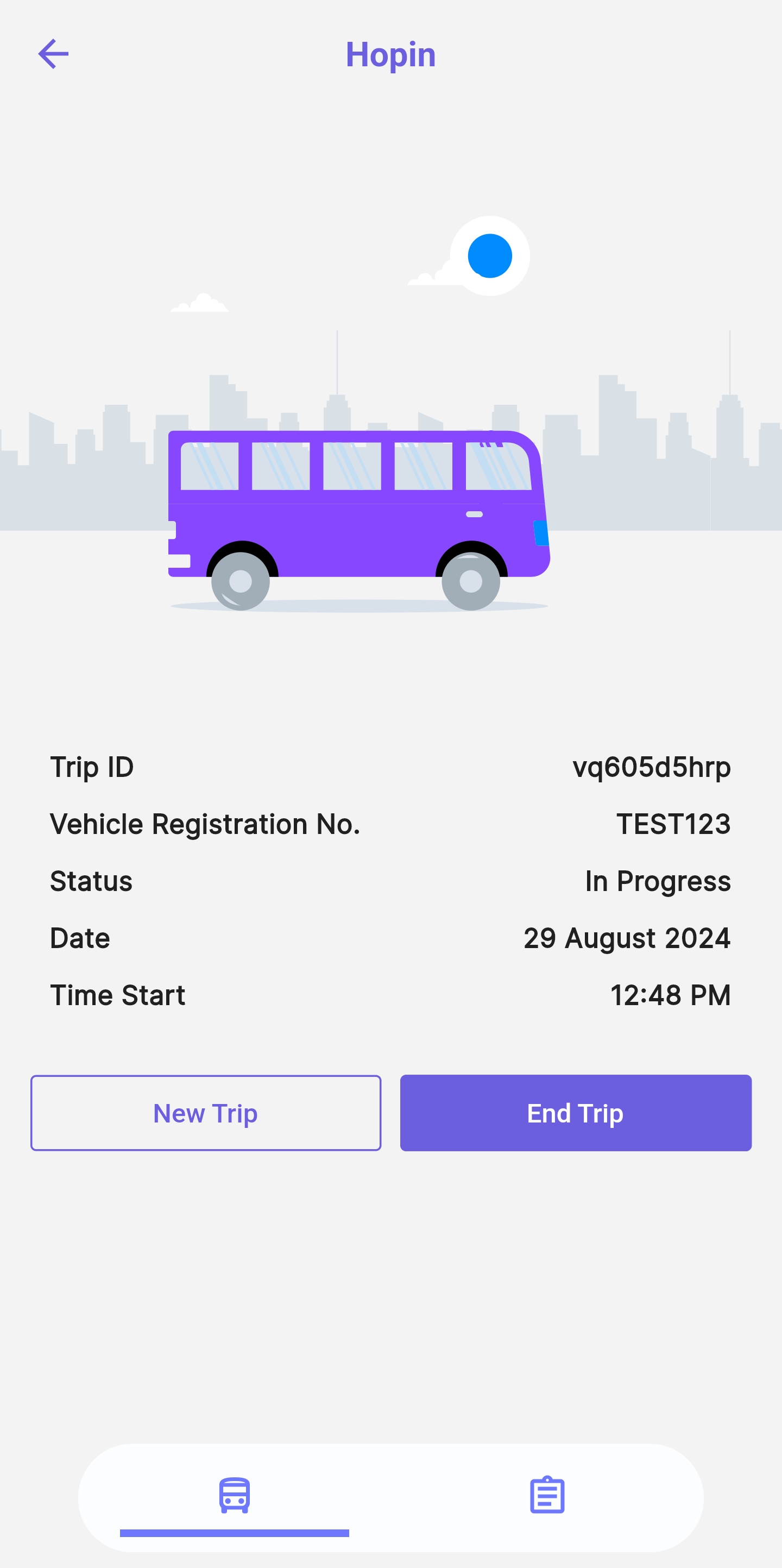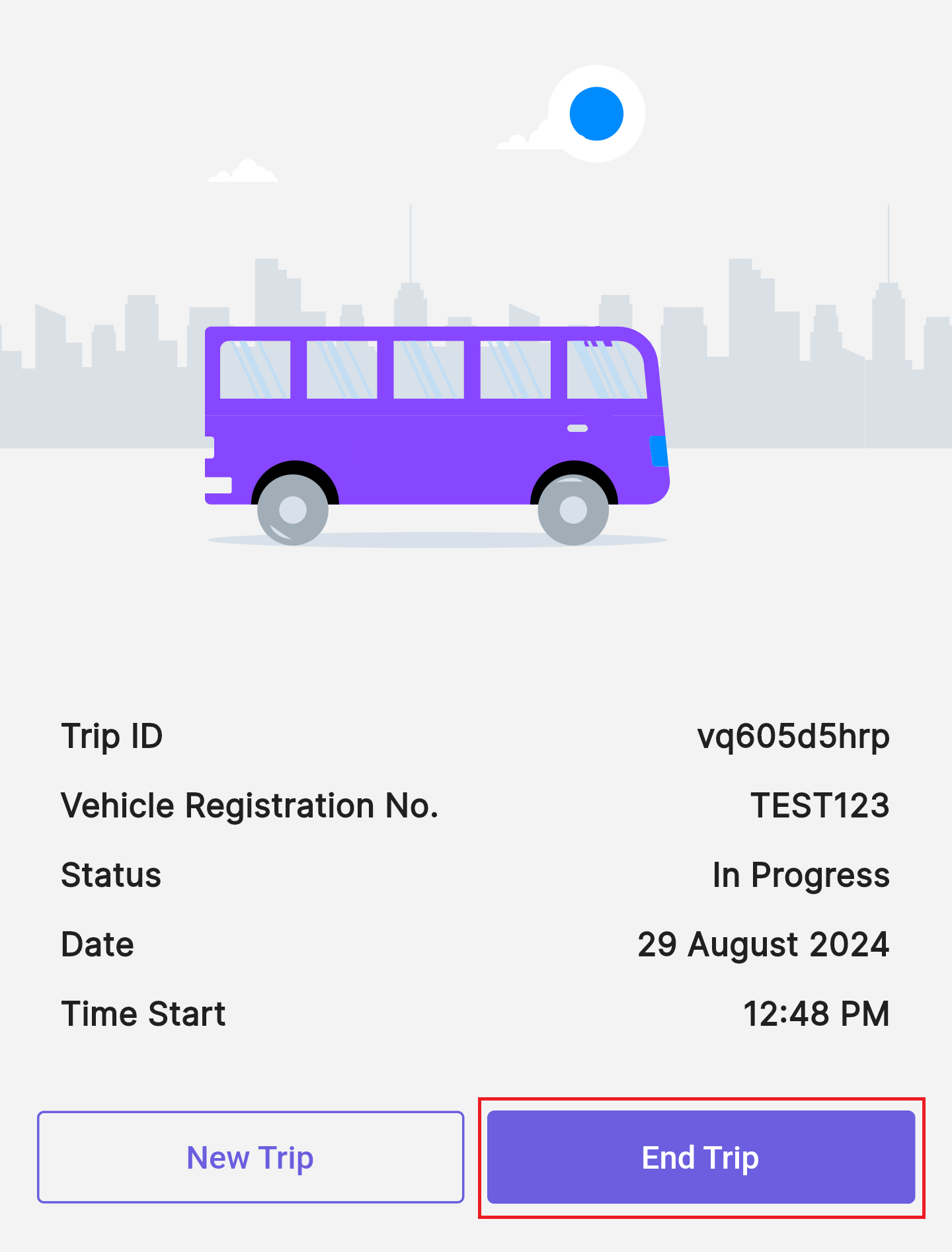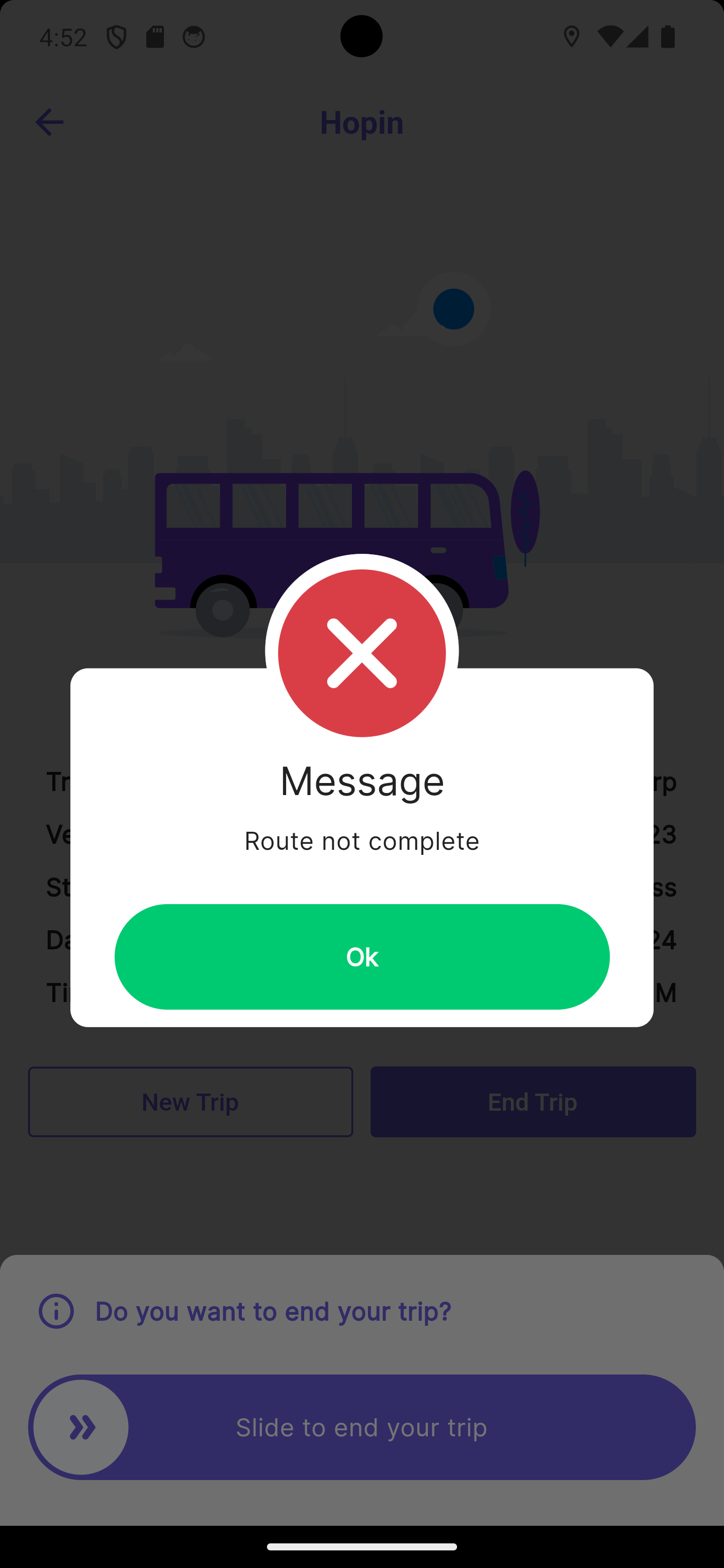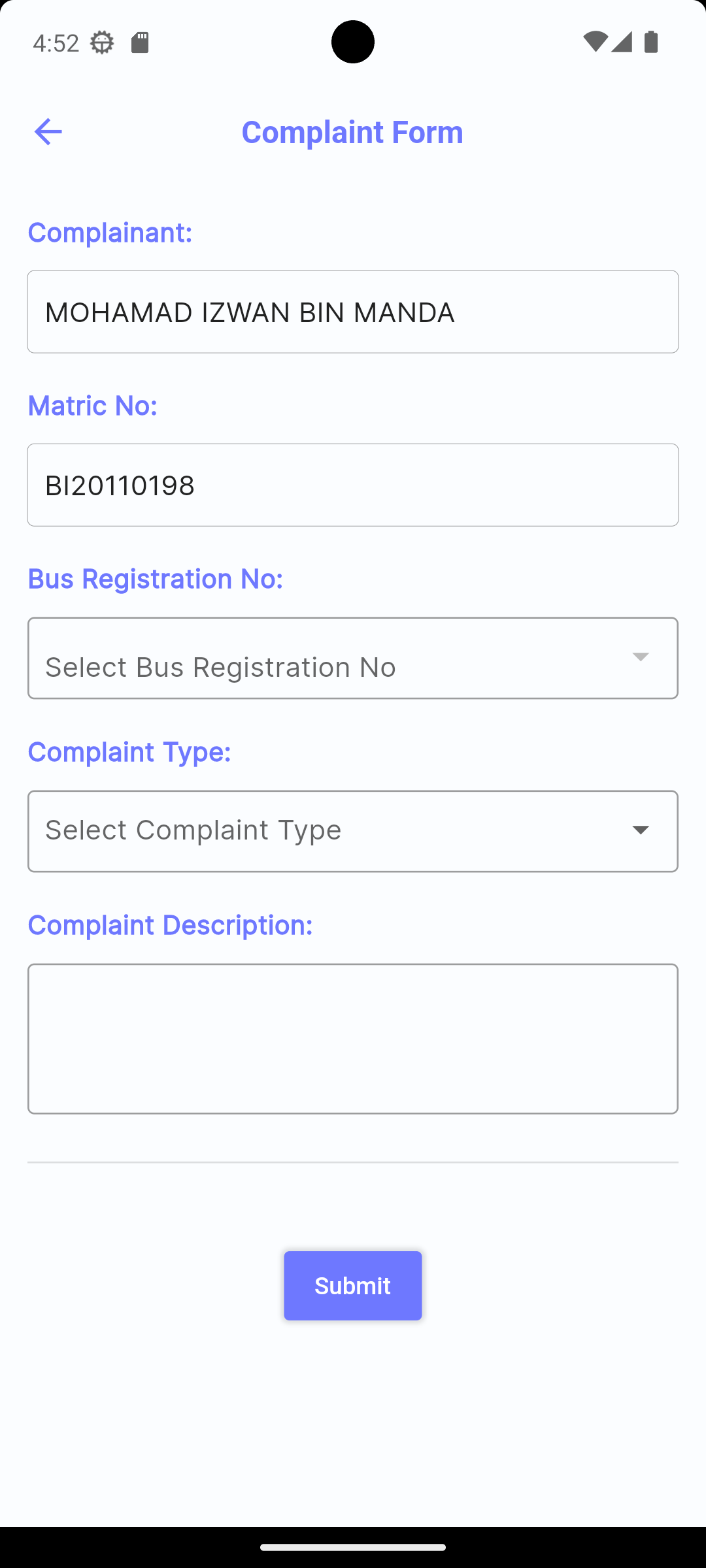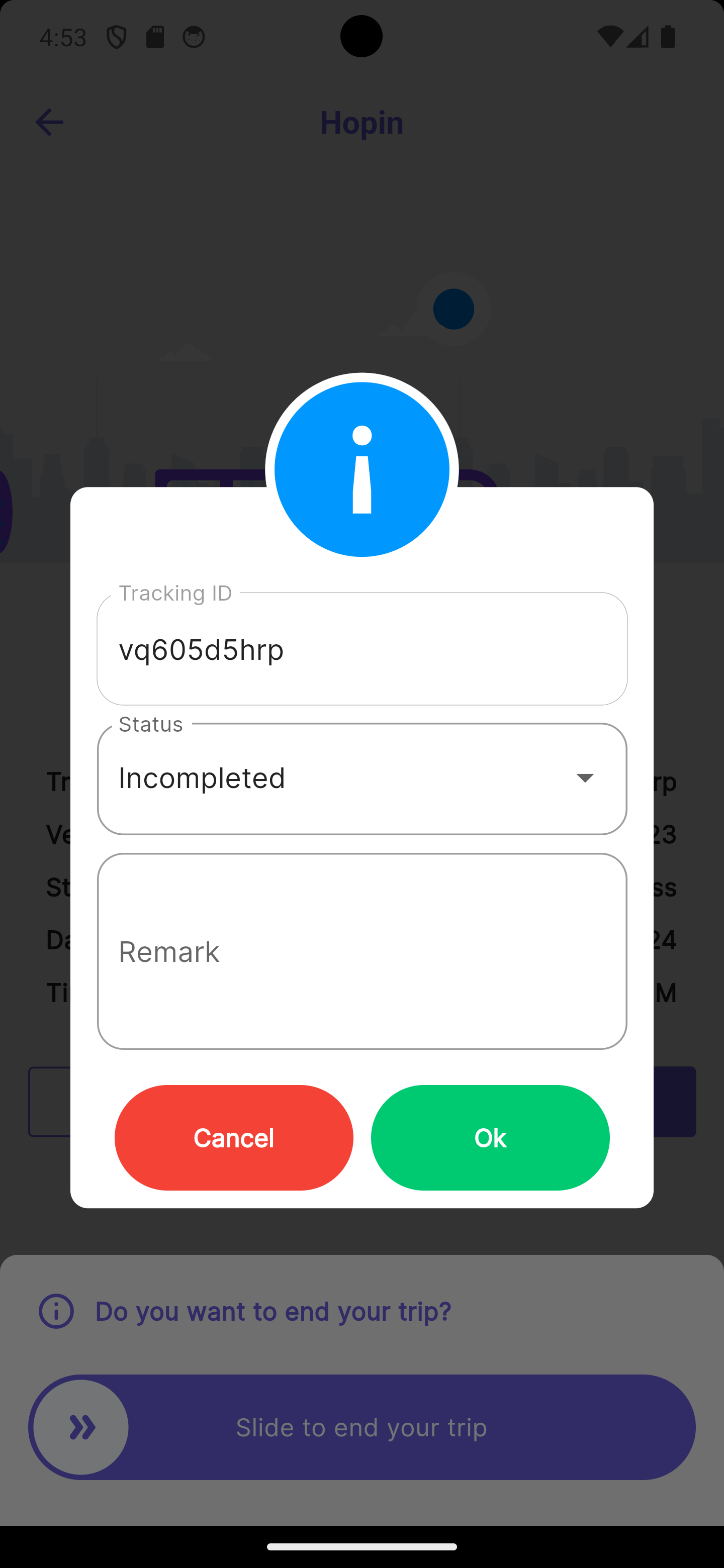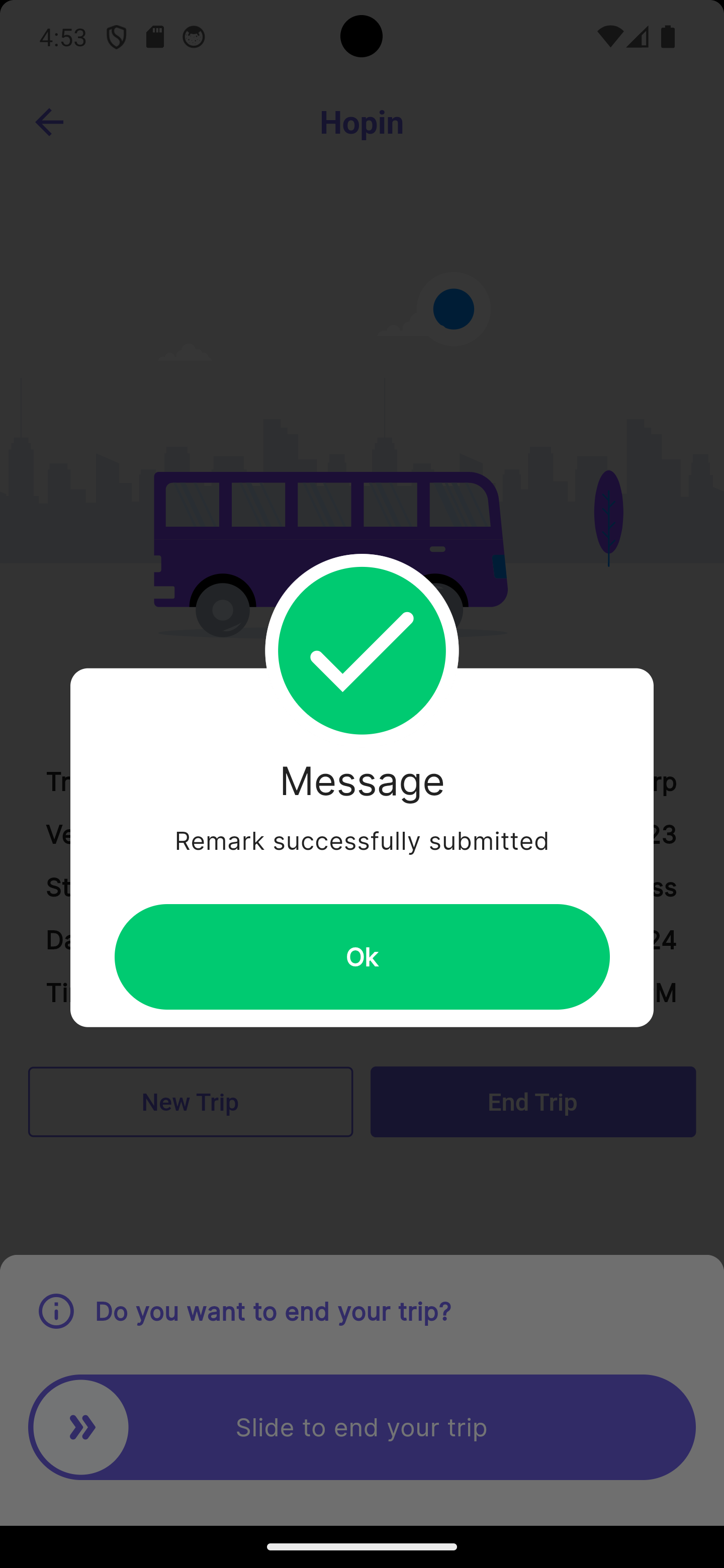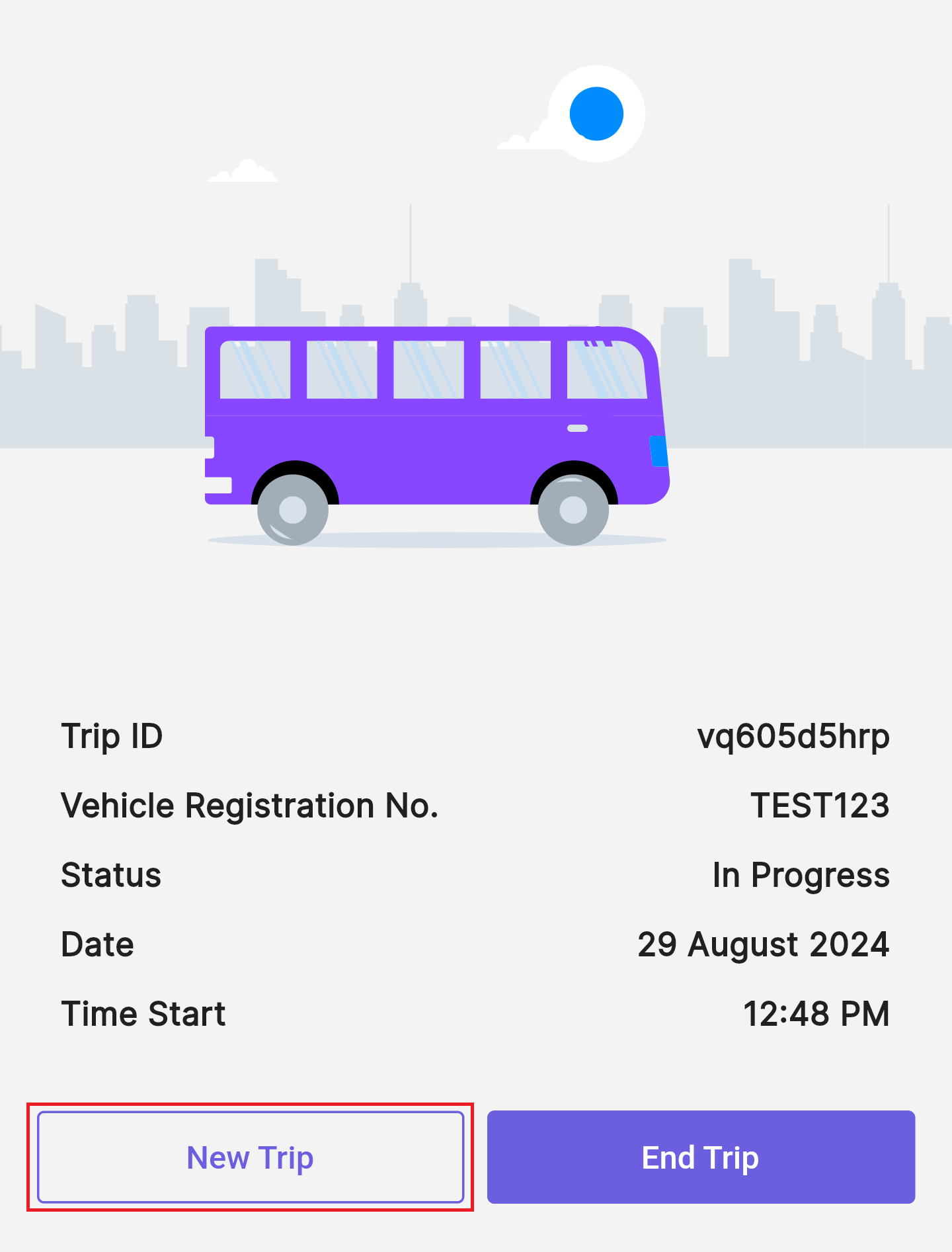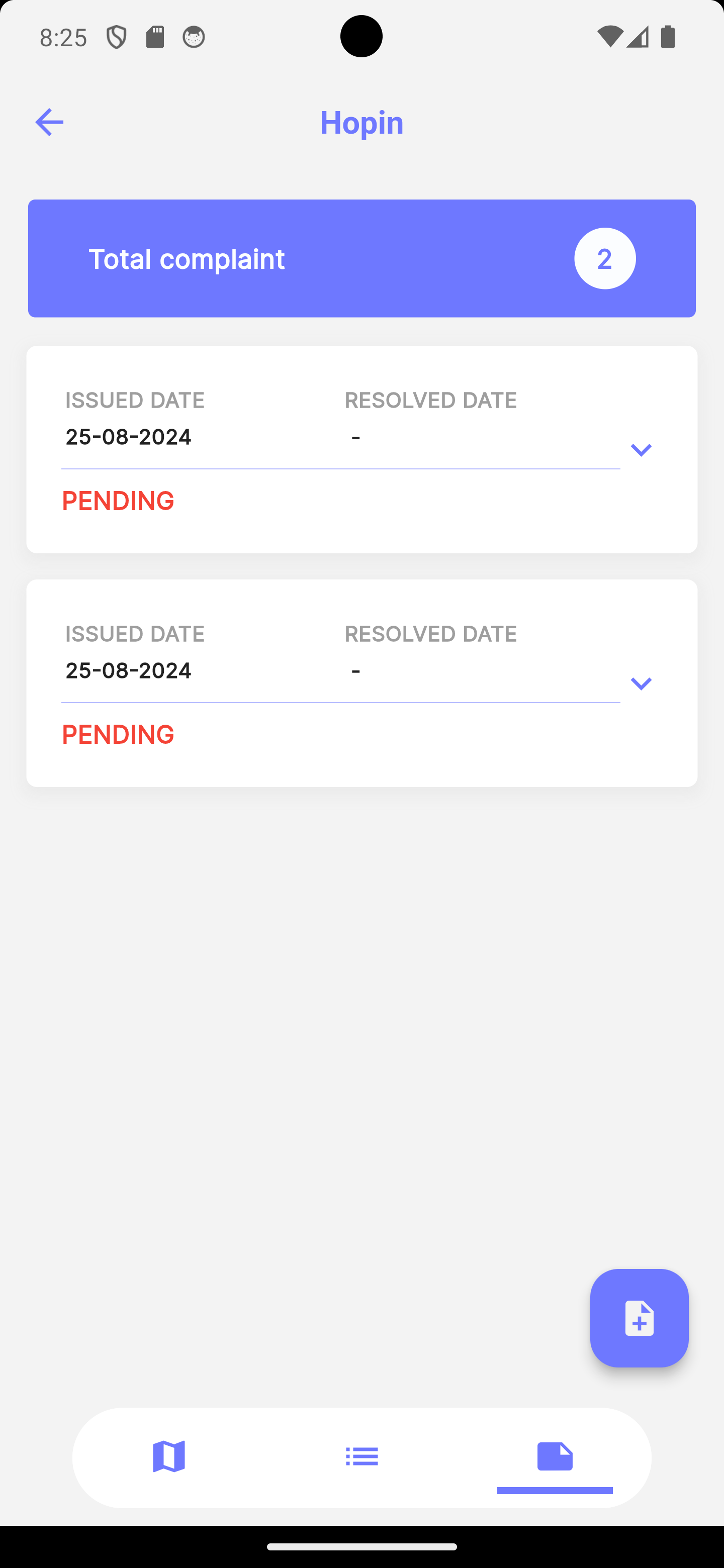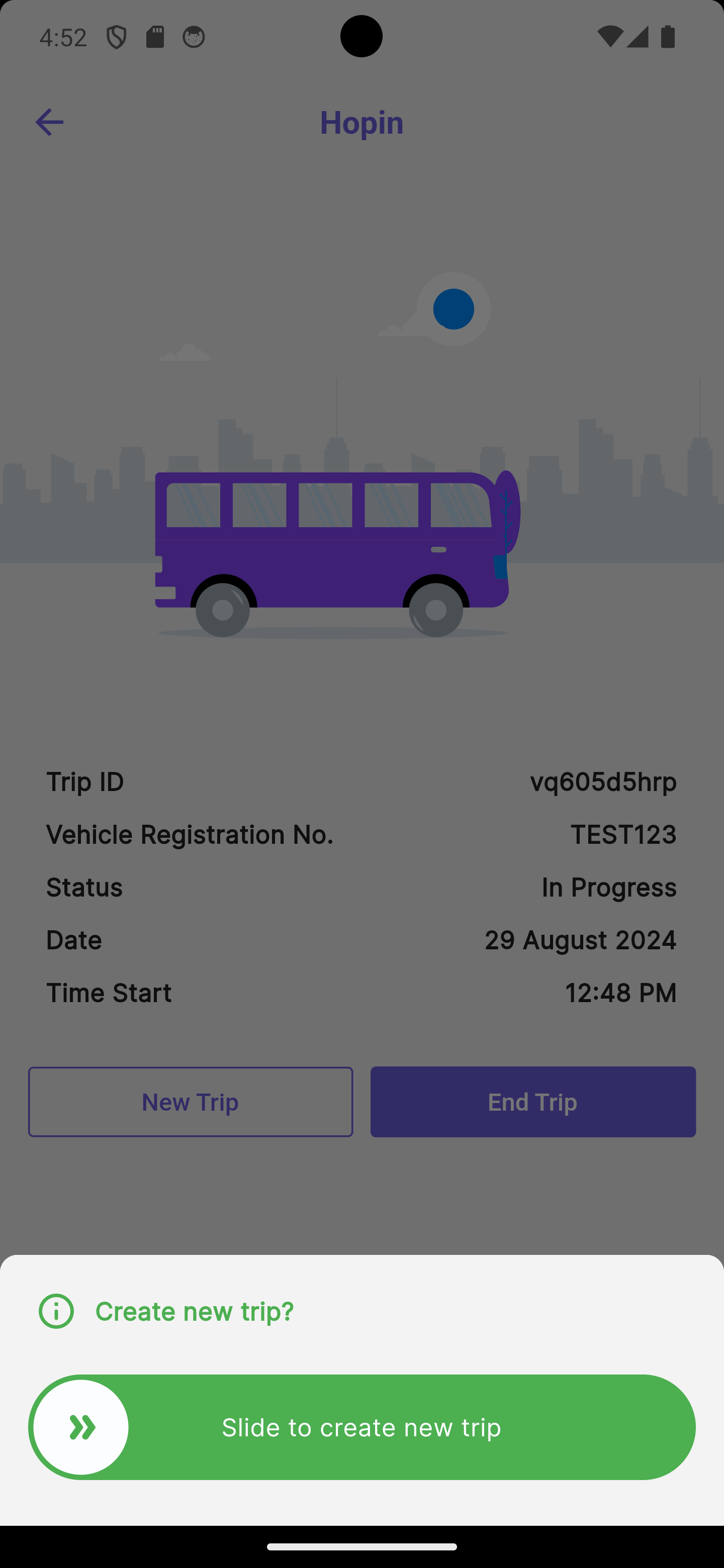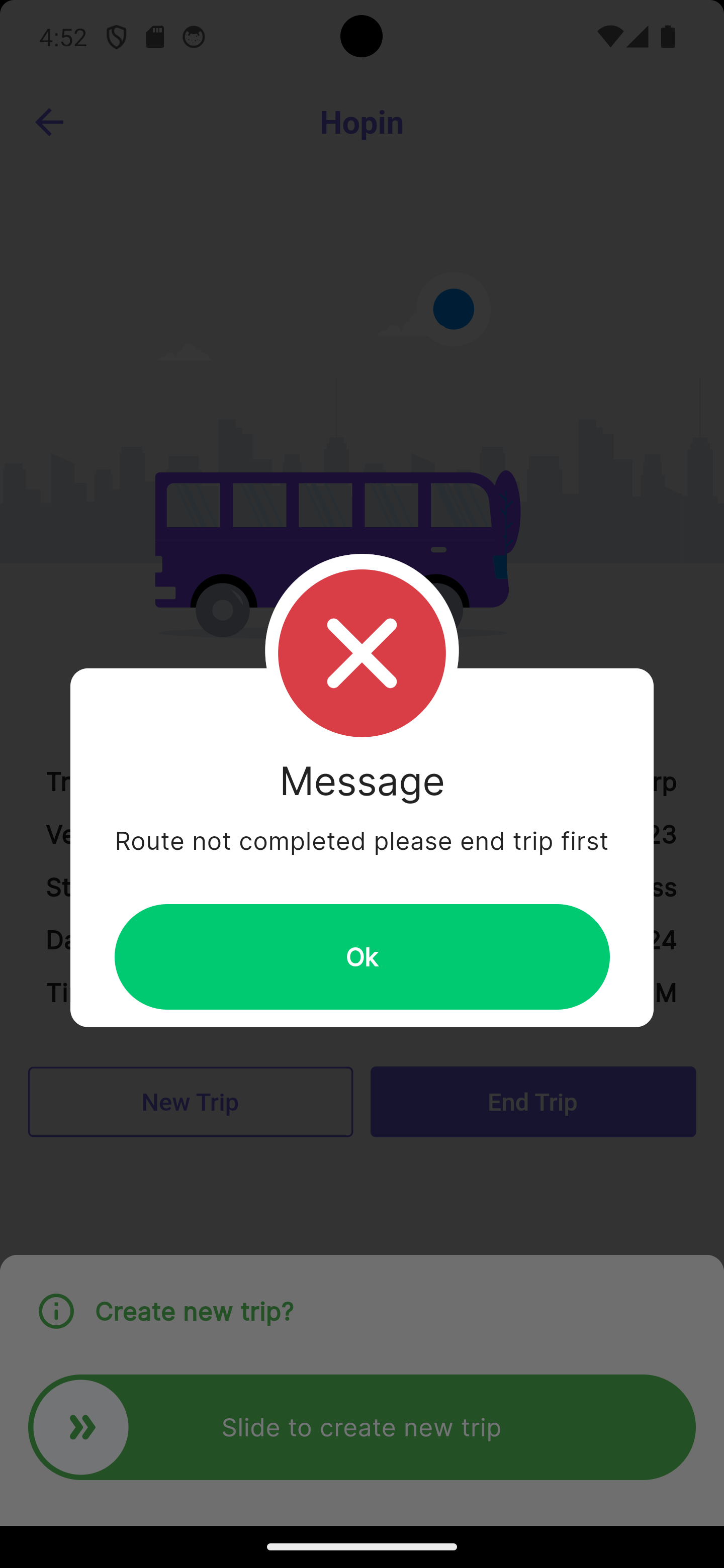UMS Go SuperApp Hopin Features
Step-by-step instructions on Hopin
How to viewstart Hopinnew maptrip
1. Go to Hopin page
* Click on Hopin icon
How to view Nearby Bus
1. From Hopin map page, click on icon on bottom bar
2. Set range filter by choosing the range
3. Type bus stop name to see nearby bus to designed bus stop
How to lodge complaint
1. From Hopin map page, click on icon on bottom bar
2. Click on floatingStart iconNew Trip
3. Enter vehicle registration number (Bus Plate No.)
* Trip Started
How to end trip
1. Click on End Trip
3. Slide the widget
* If the route not complete, a popup message will be shown
3. Fill in the detailsremark then clickpress on Submit buttonOk
4. Remark has been sent
How to viewstart complaintnew statustrip after completing a route
1. From Hopin map page, clickClick on iconNew on bottom barTrip
2. Click onSwipe the list to see complaint detailswidget
3. Popup message will be shown if previous trip route not completed