FPX
1. Di bahagian Search Record, pilih kategori pengajian (Undergraduate atau Postgraduate), masukkan nombor matrik, nombor passport atau nombor kad pengenalan anda, dan kemudian klik butang Search.
1. Under the Search Record, choose your student category (Undergraduate / Postgraduate), fill in either your matric number, passport number or identification number, then click Search.
2. Maklumat bayaran akan terpapar seperti dibawah, sila isi maklumat yang diperlukan.
2. Your details will be displayed under the Student Info. Please complete the required fields. (** Please make sure your details are valid).
3. Pengguna boleh menentukan sendiri jumlah yang perlu dibayar pada bahagia Pay Amount(RM) dan tick bayaran tersebut. Selain itu, Pengguna juga boleh untick mana-mana bayaran yang akan dibayar kemudian.
3. You can now fill in the desire amount to be paid in the Pay Amount box on each bill. In addition, you can also untick any bill that will be paid later.
4. Di bahagian Payment Info, pilih butang Checkout to FPX untuk buat bayaran melalui FPX. Bagi membatalkan bayaran klik butang Cancel.
4. In Payment Info, choose Checkout to FPX. Choose Cancel if you do not wish to proceed. (Minimum amount is RM1.00)
5. Pilih bank anda daripada senarai Bank List.
5. Choose your desire bank from Bank List.
6. Klik butang Confirm. Sekiranya anda tidak ingin meneruskan pembayaran, klik butang Cancel.
6. Tap on Confirm button to proceed. If you do not wish to proceed with the payment, tap on Cancel button.
7. Sekiranya tiada pembetulan maklumat anda, klik butang Pay With FPX untuk meneruskan transaksi anda.
7. Please make sure all information is accurate, then tap on Pay With FPX button to continue your transaction.
8. Klik butang Click To Pay, untuk melakukan transaksi pembayaran dibank anda.
8. Tap on Click To Pay button.
9. Paparan dibawah akan keluar setelah selesai transaksi dibank anda.
9. Information below are displayed after completing the transaction with your bank.
10. Seterusnya anda akan dibawa semula ke laman ePayment UMS untuk langkah akhir proses FPX dengan klik pada butang Complete Transaction.
10. You will be redirected back to the ePayment UMS page for the final step of the FPX process by tapping on the Complete Transaction button.
- Tamat bahagian FPX -
The End

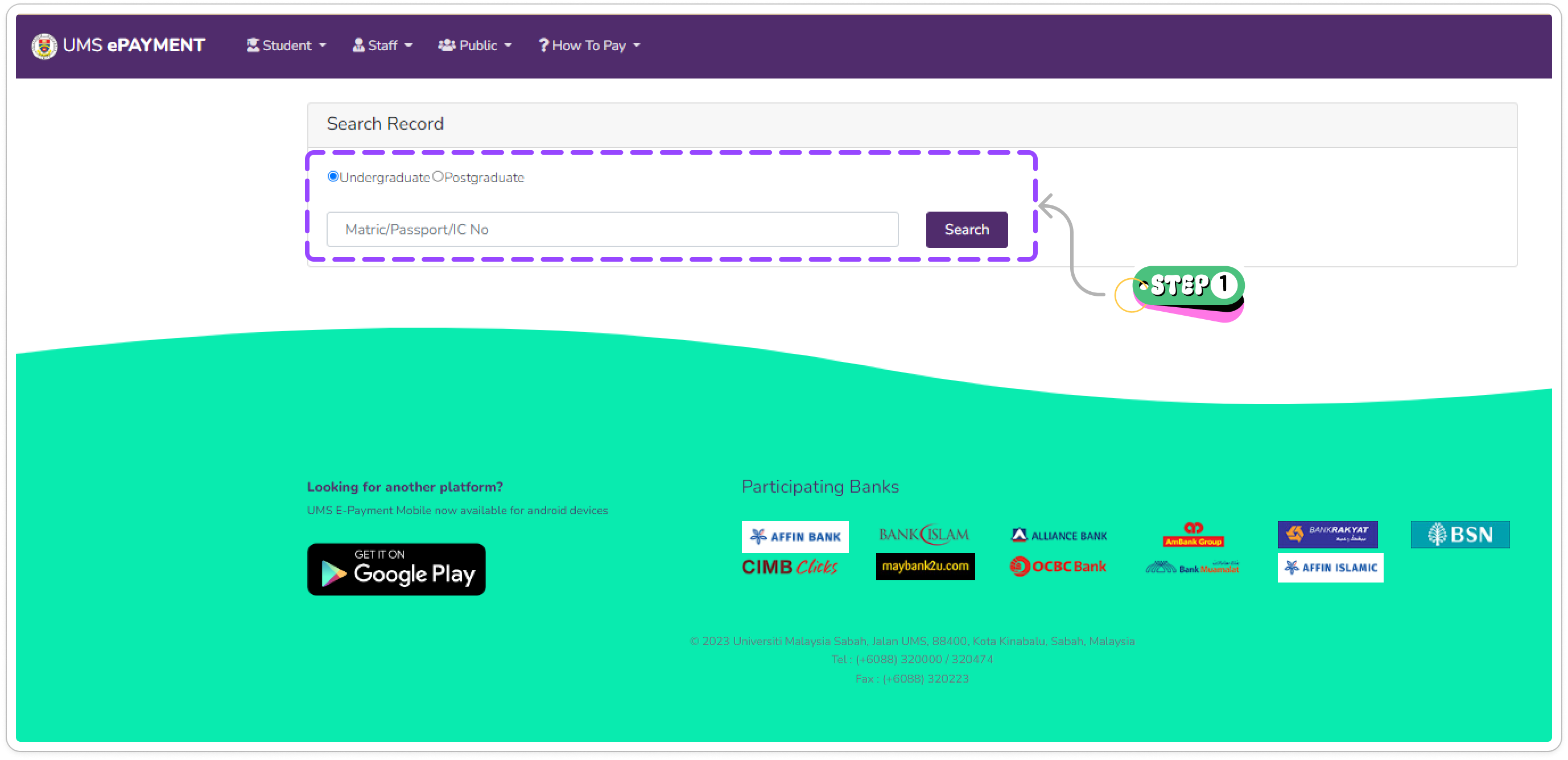
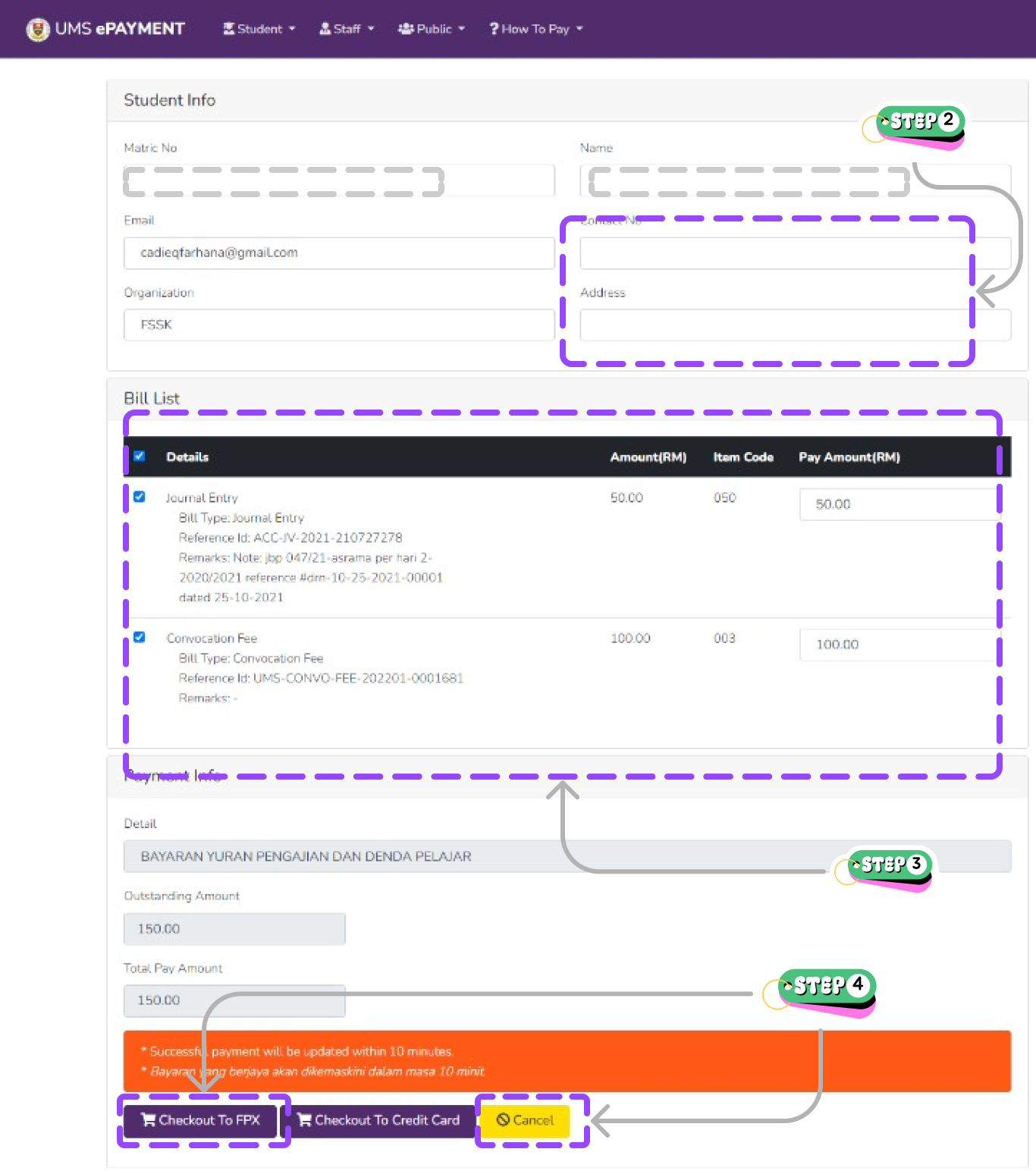
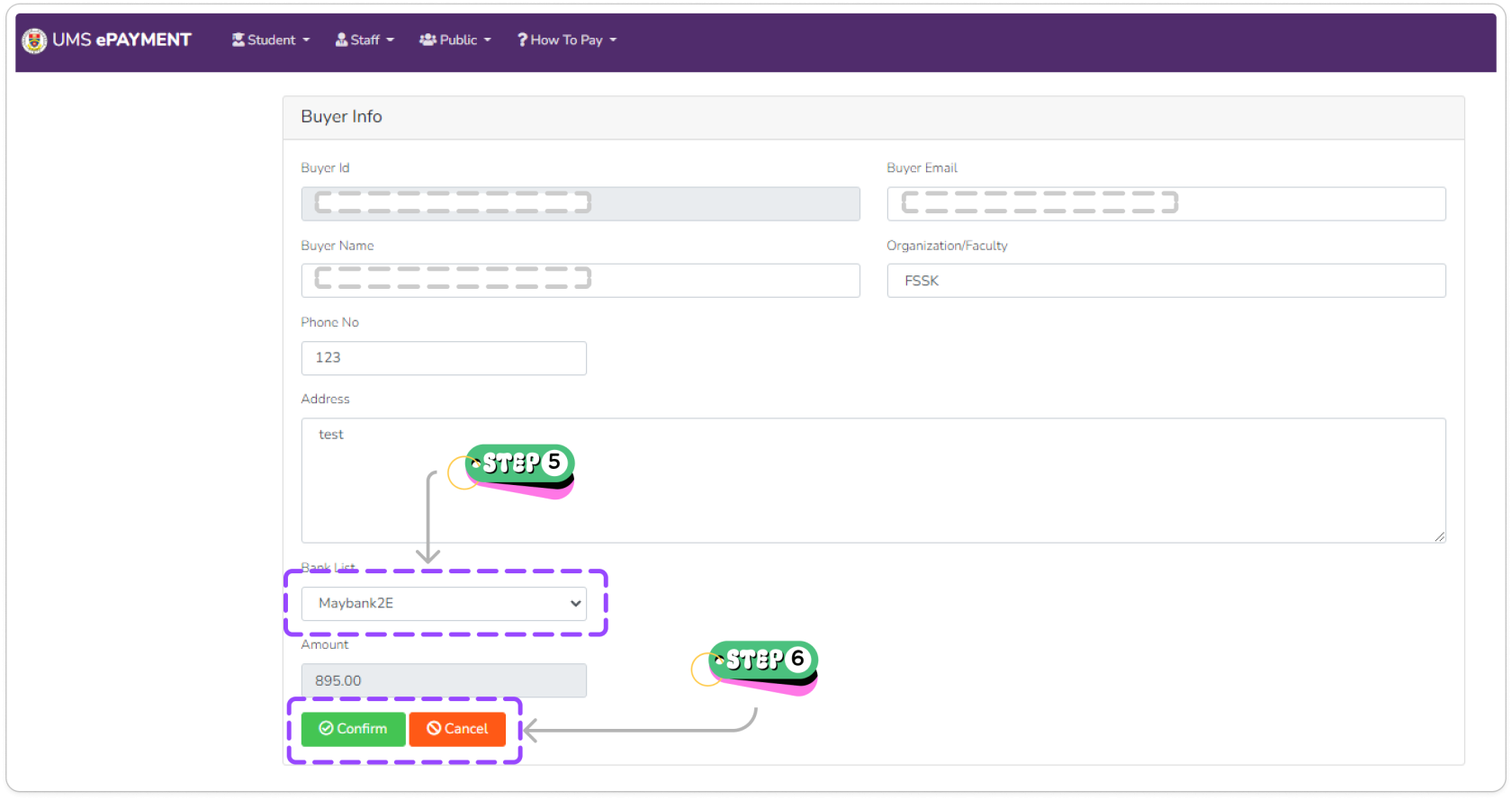
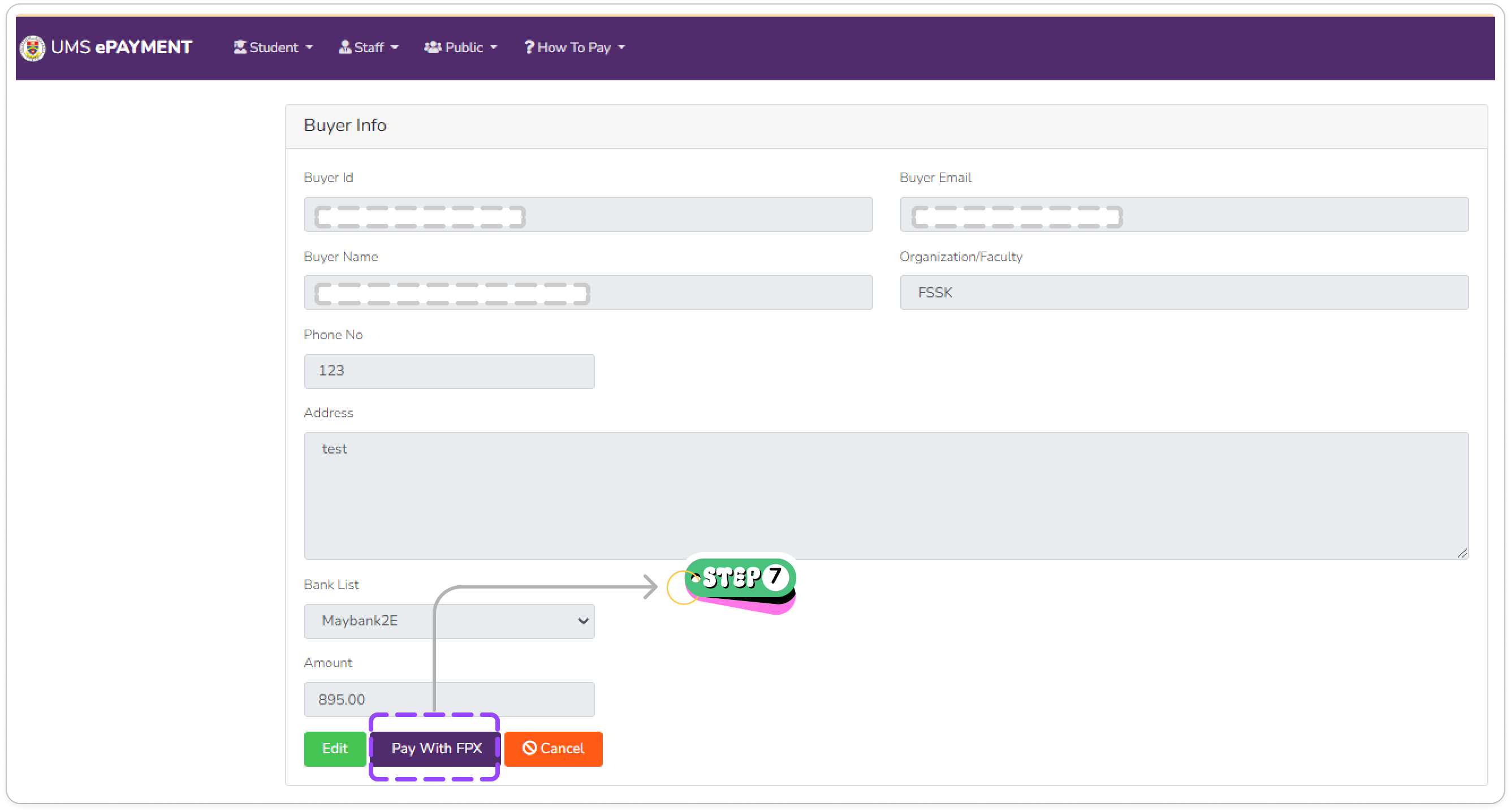
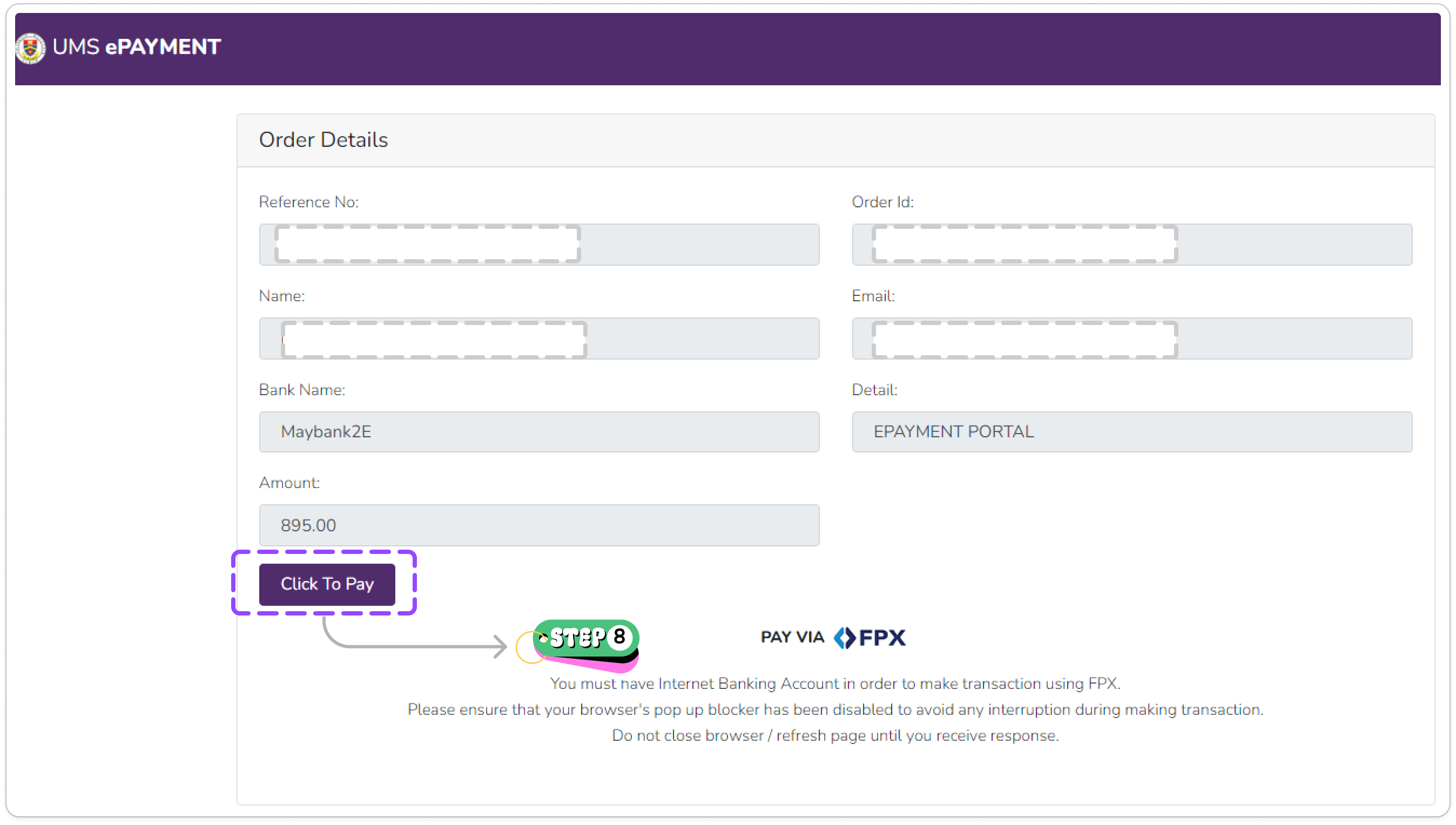
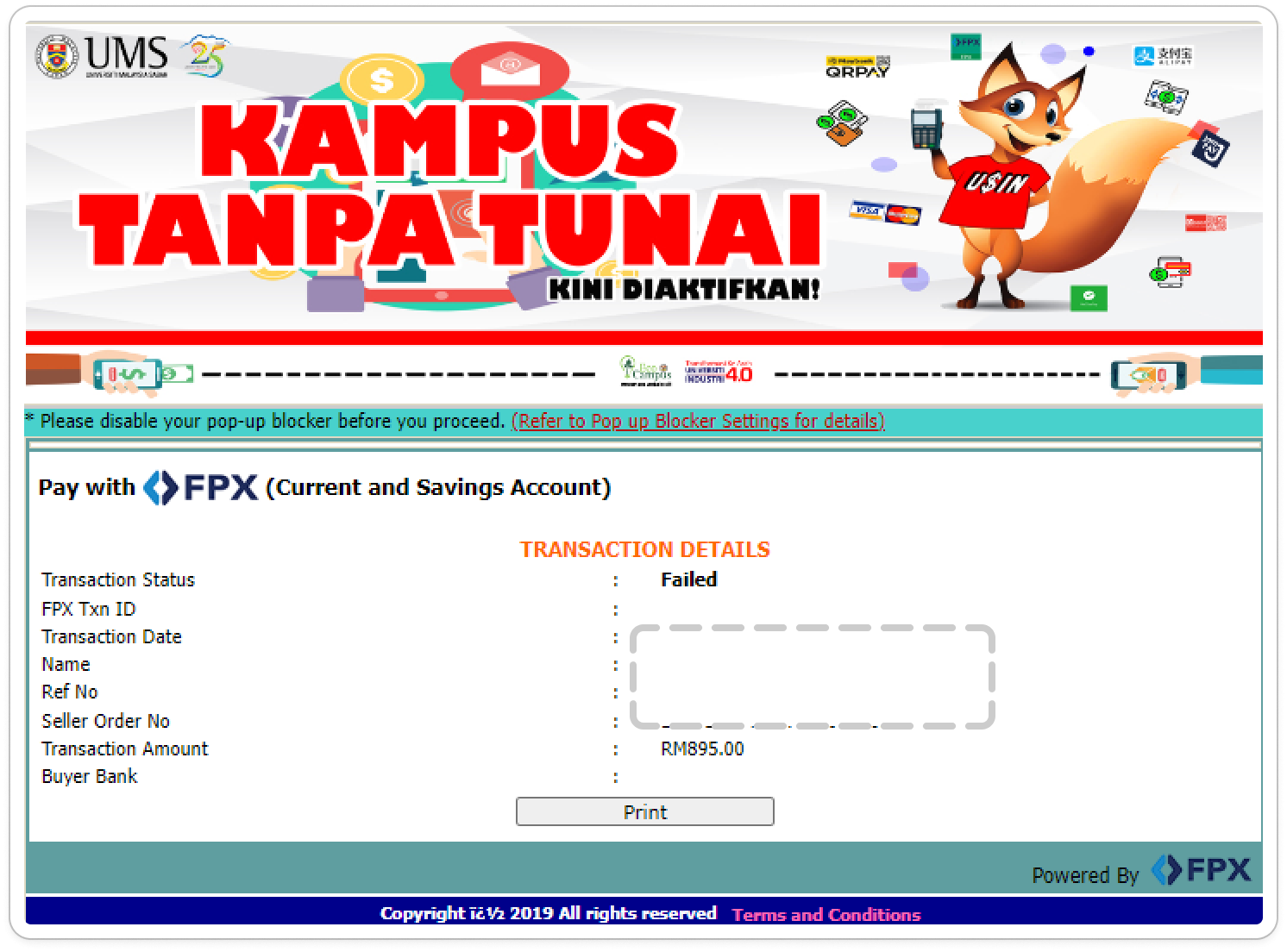
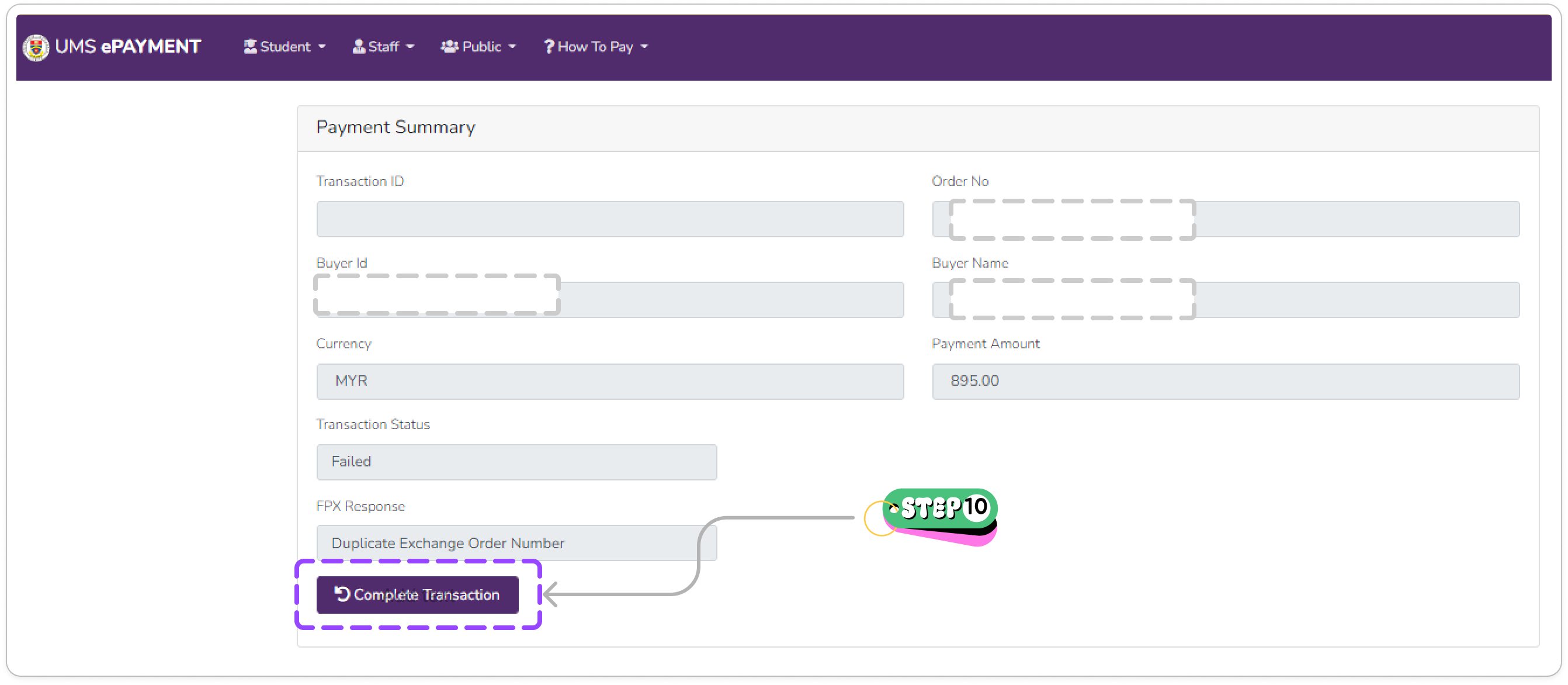
No comments to display
No comments to display